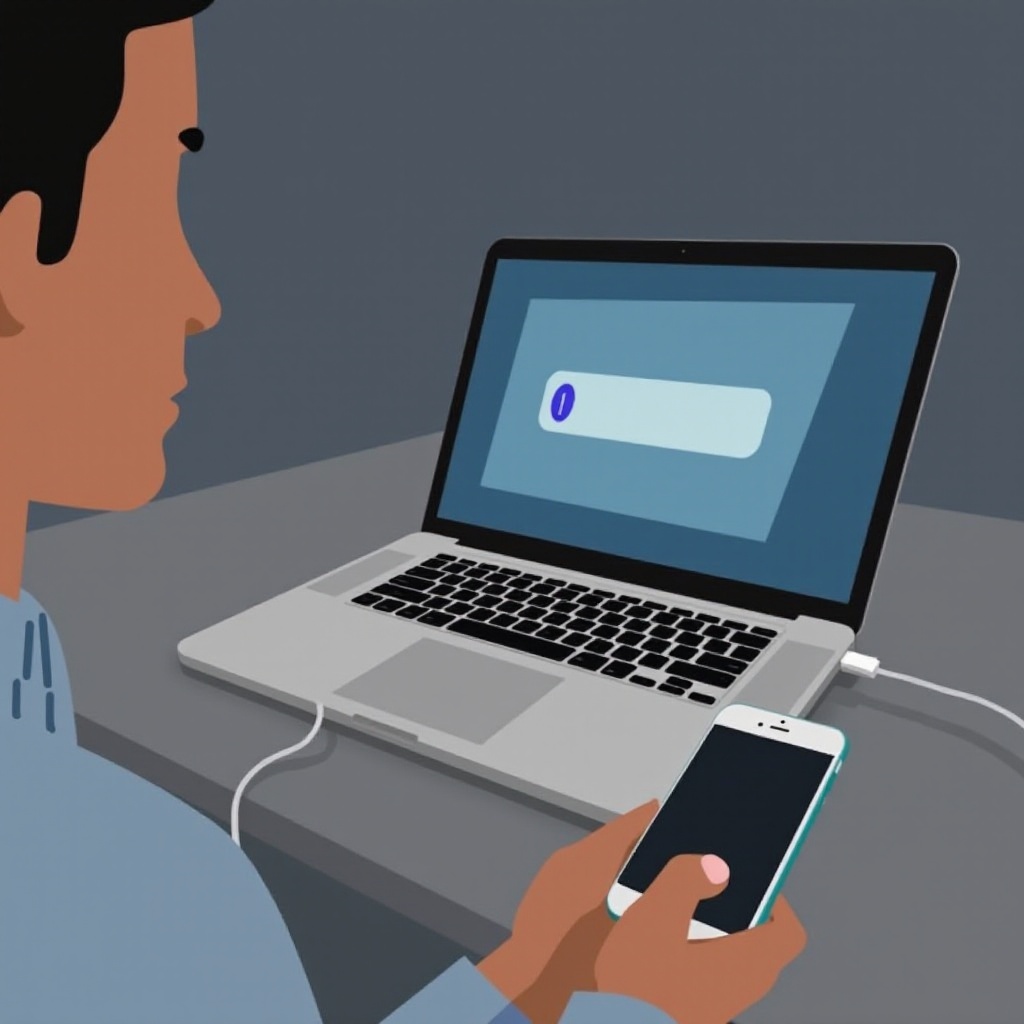Introduction
Turning off your PS5 without a controller may appear daunting initially, but it can be necessary for various reasons, such as a misplaced or malfunctioning controller. Fortunately, you can employ different methods to power down your console safely, which helps protect it from potential damage, saves power, and ensures longevity. Equipped with this knowledge, you can enhance your gaming experience by keeping your PS5 in optimal condition. Let’s explore the methods to shut down your PS5 without a controller, troubleshoot common issues, and maintain your console’s health.

Understanding the PS5 Console Setup
Before diving into the methods, having a good understanding of the PS5 setup can simplify the process. The PS5’s sleek design includes two significant buttons on the front: the power button and the eject button. It is crucial to differentiate between these buttons to prevent accidental actions. The power button is generally a slim line located on the front, often positioned below the eject button if your console is in its disc version. Additionally, PS5 integrates with devices capable of running Remote Play, enabling convenient remote access. Equipped with this understanding, you can explore different methods of turning off your PS5 when a controller is unavailable.
Method 1: Using the Power Button
One of the most straightforward ways to power off your PS5 without a controller is by using the power button on the console. This method is quick and doesn’t require any supplementary tools, making it perfect for moments when the controller is out of reach.
-
Locate the Power Button: On the front of your PS5 console, find the power button, which is the line closer to the bottom if the console is upright. In the disc version, it’s positioned below the eject button.
-
Press and Hold: Press and hold the power button gently. You will hear a beep immediately, but continue holding until a second beep is heard, roughly 7 seconds later.
-
Complete Shutdown: The second beep signifies the console is shutting down properly. Following this, the power light blinks briefly before the console turns off completely.
This method ensures a safe shutdown, but remember to press and hold the correct button long enough to avoid putting the console into rest mode inadvertently.
Bridging Methods: Understanding Further Solutions
Aside from using the power button directly, there are other methods leveraging technology and setup, like Remote Play. Each method suits different situations, providing options for diverse needs and personal preferences in console management.
Method 2: Turning Off PS5 via Remote Play
For gamers with access to a steady internet connection and compatible devices, Remote Play offers a modern solution. While it requires initial setup, this method allows you to control and power off your console remotely.
Setting Up Remote Play
-
Install the Remote Play App: Download the PlayStation Remote Play app on a compatible device like a smartphone or computer.
-
Connect to PS5: Ensure both the PS5 and your chosen device are on the same internet network. Log in using your PlayStation Network credentials, and follow instructions to link your device to the console.
-
Enable Remote Play: Access your PS5 settings, navigate to ‘System,’ then ‘Remote Play,’ and enable it for remote management capabilities.
Powering Off through Remote Play
-
Access Remote Control: Link to your console using the app, letting it sync for full control.
-
Find Power Settings: Within the app, locate the power menu akin to the console interface.
-
Select “Turn Off PS5”: Choose the shutdown option, prompting the console to initiate its power-down sequence remotely.
This method is highly convenient, granting flexibility to manage your console when direct touch access is not feasible.
Troubleshooting Common Shutdown Issues
Even though methods are simple, challenges might still arise when attempting to power off a PS5 without a controller.
-
Verify Power Button: Ensure appropriate button and press duration. A brief tap can switch to rest mode mistakenly.
-
Check Remote Play Connection: Confirm both devices are linked to the same network for seamless interaction.
-
Update System: Occasionally, pending system updates cause issues. Keep your PS5 updated to avert shutdown-related problems.
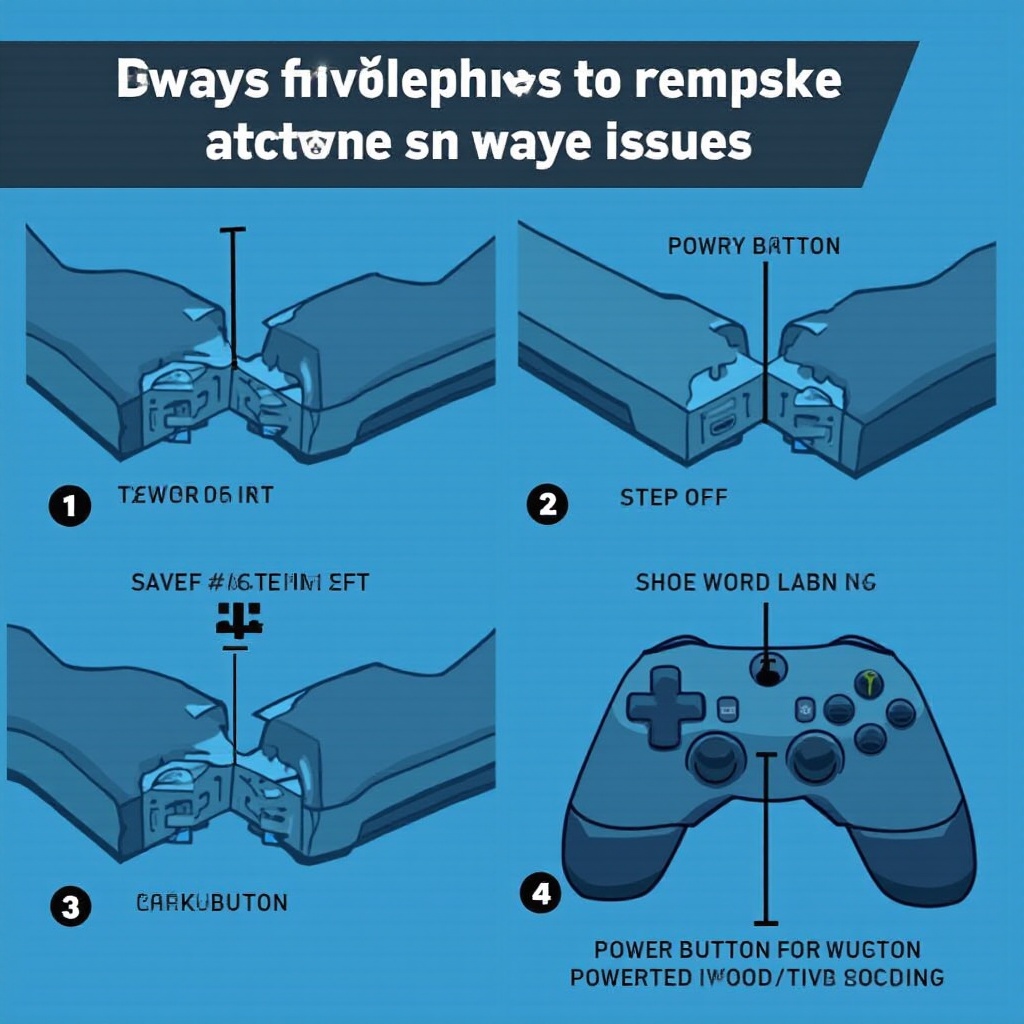
Tips for Maintaining Console Health
Routine maintenance of your PS5 can stave off complications from manual shutdown procedures, preserving its functional capacity.
-
Stay Updated: Regularly updating your system firmware can eliminate glitches affecting power settings.
-
Adequate Ventilation: Arrange surroundings to allow efficient heat dissipation, averting overheating and unexpected shutdowns.
-
Regular Cleaning: Periodically remove dust from your console. Dust accumulation blocks air vents, causing overheating.
By implementing these practices, your PS5 will deliver consistent performance and have a prolonged lifespan.

Conclusion
While turning off your PS5 without a controller might seem daunting, employing either the power button or Remote Play feature makes it straightforward and effective. With these shutdown techniques and troubleshooting advice, you can keep your PS5 running smoothly. Additionally, regular maintenance practices ensure sustained console health and an enriched gaming endeavor.
Frequently Asked Questions
Can I turn off my PS5 using voice commands?
Currently, the PS5 does not support voice commands for powering down.
What should I do if my PS5 won’t turn off?
If unresponsive, safely unplug the PS5 after confirming no active data processes to avoid loss.
How can I prevent my PS5 controllers from disconnecting?
Update controller firmware, keep it charged, and mitigate wireless interference for stable connectivity.