Introduction
Facing the frustration of your Lenovo laptop not turning on can be a daunting experience, especially when you rely on it for your daily tasks. Understanding what might have gone wrong and knowing how to address these issues can save you time and stress. This article will guide you through various troubleshooting steps, from basic checks to advanced solutions and when it might be necessary to consult a professional. Whether it’s a minor glitch or a more serious problem, we’ve got the answers to help you get your Lenovo laptop up and running again.

Common Causes of Startup Issues in Lenovo Laptops
Lenovo laptops, like any other electronic devices, are vulnerable to various issues that can prevent them from turning on. Power supply interruptions are typically a primary suspect. A damaged power cord, a faulty charging port, or a drained battery can contribute to startup issues. Another potential cause is hardware malfunction, which might involve RAM, the motherboard, or hard drive failures. Software-related problems, such as corrupted boot files or conflicting system updates, can also prevent your laptop from starting. This section explores these common causes, helping you pinpoint the root of the problem and prepare to address it effectively.
Basic Troubleshooting Steps
Once you comprehend the common causes, tackle those basic checks that can solve the issue rapidly.
Check the Power Supply and Connections
- Ensure that the power adapter is securely connected to both the laptop and the wall outlet.
- Inspect the power cable for any visible damage or fraying.
- Try plugging the adapter into a different outlet to rule out problems with the current power source.
Perform a Hard Reset
- Disconnect the power adapter and remove the battery if it’s detachable.
- Press and hold the power button for 15 seconds.
- Reconnect the battery and power adapter, then try turning on the laptop again.
Test the Battery
- If possible, try using a different, compatible Lenovo battery to check if the battery is the issue.
- Alternatively, try booting up your laptop without the battery, using only the power adapter.

Advanced Troubleshooting
If the initial steps don’t resolve the issue, move forward to these more intricate solutions.
Diagnosing Hardware Malfunctions
- Listen for any unusual beeps during startup, which can signal hardware issues.
- Check if the internal fans or lights turn on; if not, the motherboard might be at fault.
- If possible, test each hardware component using an external tool or service.
Addressing Software Boot Conflicts
- Attempt to boot in safe mode to see if third-party applications are causing conflicts.
- Use Windows Recovery Environment to restore the system to a previous state.
- Assess if any recent software installations or updates triggered the issue.
Inspecting for Display Issues
If the laptop’s power seems fine but the screen remains blank, it’s worth checking the display components.
- Connect the laptop to an external monitor to verify if the display is faulty.
- Adjust the brightness settings and ensure the laptop isn’t in sleep mode.
- Examine the screen for cracks or damage that may impair display functionality.
Use Lenovo Diagnostics and Recovery Tools
Harness Lenovo’s dedicated tools for resolving intricate problems with efficiency.
Lenovo Diagnostics Tools
- Access Lenovo Diagnostic Solutions either through the BIOS or by downloading them to test hardware components systematically.
- Run a full system check to identify possible defects or malfunctions.
System Recovery Options
- Use Lenovo OneKey Recovery to restore the system to factory settings if other software solutions fail.
- Ensure you back up all important data as this process will erase everything on the device.
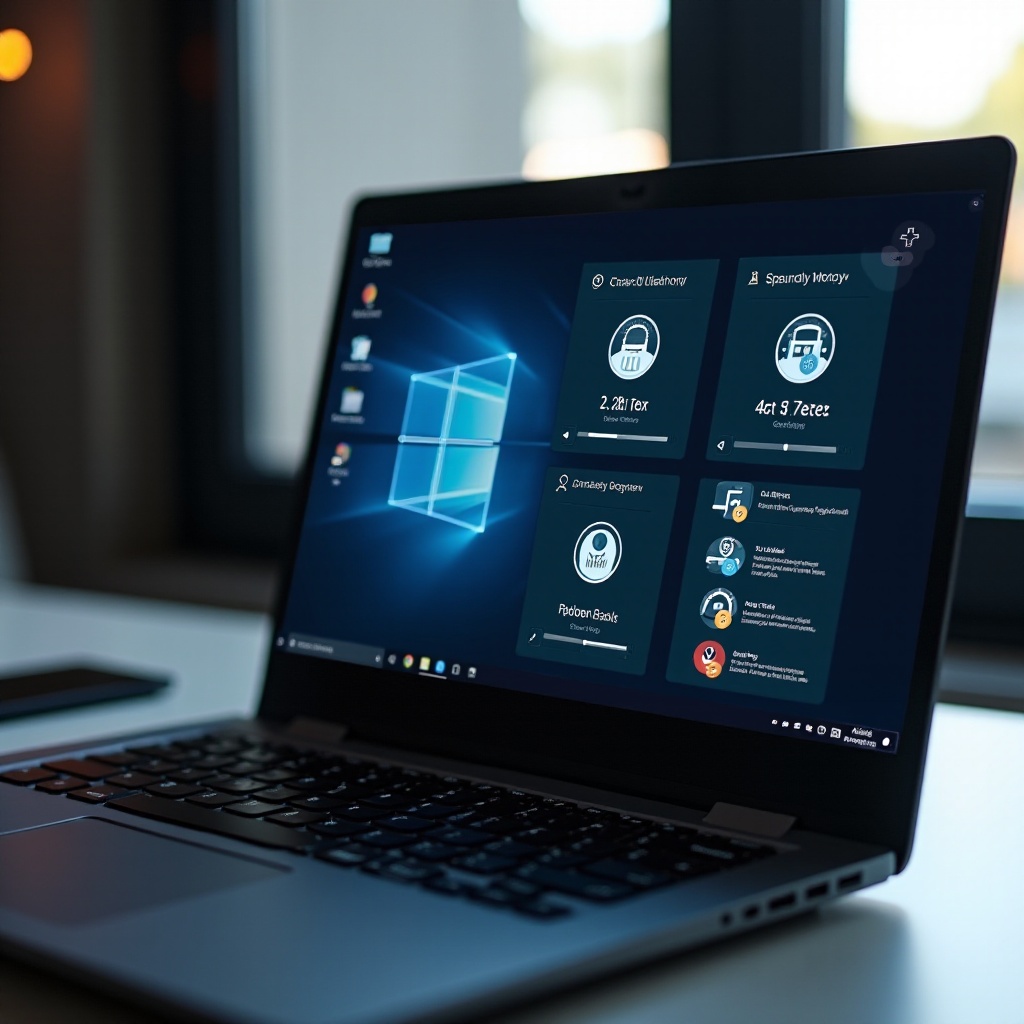
When to Consult Professional Help
Recognize when professional intervention becomes indispensable.
Identifying Signs of Hardware Damage
- Persistent issues after troubleshooting suggest potential hardware damage.
- Unfamiliar noises or continuous beeps during startup often indicate a need for hardware repairs.
Warranty and Repair Considerations
- Verify whether your Lenovo laptop is still under warranty for cost-effective repairs.
- Trust Lenovo’s authorized service centers to safely handle repairs, providing assurance and quality service.
Prevention Tips for Future Power Issues
Implement proactive measures to avert future inconveniences.
Battery Care and Maintenance
- Regularly calibrate the laptop’s battery to maintain optimal performance.
- Avoid exposing the laptop to extreme temperatures to prolong battery life.
Regular Software Updates
- Keep your operating system and drivers updated to prevent compatibility and startup issues.
- Schedule periodic system scans and cleanups to maintain software integrity.
Conclusion
By understanding and implementing these troubleshooting steps, you can resolve the issue of your Lenovo laptop not turning on and prevent similar problems in the future. Adopt regular maintenance practices and consult professionals when necessary to ensure your device remains in peak condition.
Frequently Asked Questions
Why does my Lenovo laptop not turn on even when plugged in?
This could result from a faulty power adapter, a damaged charging port, or internal hardware issues.
How do I reset my Lenovo laptop battery?
Perform a hard reset by removing the battery (if detachable), holding the power button for 15 seconds, then reconnecting the battery.
What should I do if my laptop’s power button is not responding?
Try a hard reset, check for visible damage, and consider seeking professional assistance if the problem persists.


