Introduction
Experiencing an ‘iPhone says camera not recognized’ message can be both frustrating and confusing, especially when you’re trying to capture an important moment. This issue affects not only your ability to take photos but also the overall utility of your device. Fortunately, there are numerous methods to troubleshoot and solve this problem without immediately contacting support.
In this comprehensive guide, we will cover potential causes and offer a variety of solutions, from basic troubleshooting to advanced techniques, as well as preventative measures to help maintain your iPhone’s camera functionality. Whether you’re a tech-savvy individual or a newcomer to iPhone technology, you’ll find the guidance you need to address this issue effectively.
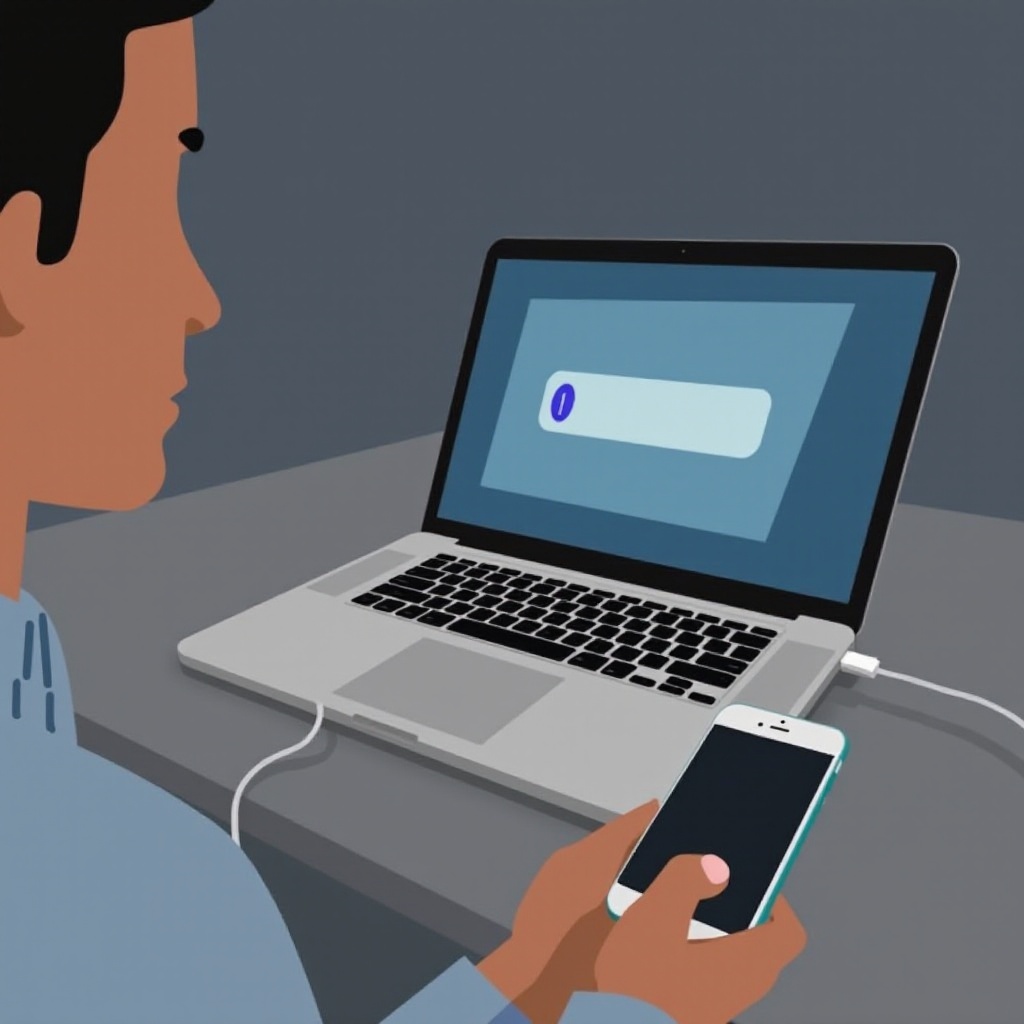
Understanding the ‘Camera Not Recognized’ Error
The ‘Camera Not Recognized’ error typically signifies a disruption in the communication between your iPhone and its camera hardware. It’s more than just a fleeting bug; it could indicate underlying software or hardware issues. This error frequently arises when launching the Camera app, but it can also occur in other apps that use the camera, such as FaceTime or Instagram. By understanding the contexts in which this error appears, you can better identify the root cause and streamline your troubleshooting process.
Common Causes of the Error
To resolve the ‘Camera Not Recognized’ error effectively, it’s essential to pinpoint its origin. Here are several common causes:
- Software Glitches: Sometimes, temporary bugs in the iOS may cause camera malfunctions.
- Firmware Issues: Outdated or damaged firmware can hinder the camera module’s interaction with the software.
- Settings Misconfiguration: Changes in settings or restricted permissions can obstruct camera operations.
- Physical Damage: Impact or water exposure might damage the camera’s connection to the iPhone.
- External Obstructions: Accessories like cases or attachments that interrupt the camera’s functioning can trigger this error.
Identifying these potential causes aids in choosing the most effective troubleshooting method.
Basic Troubleshooting Techniques
When confronted with the ‘iPhone says camera not recognized’ error, start with simple and quick fixes before diving into more complicated solutions.
Restart Your iPhone
A simple restart can refresh your device’s system and solve minor bugs. Hold the power button until you see ‘slide to power off,’ then power the device back on after it’s off.
Update Your iOS
Software updates bring fixes for known issues. To check for updates, go to Settings > General > Software Update. If an update is available, proceed to download and install it.
Reset All Settings
If the error isn’t resolved, try resetting all settings without erasing your data. Head to Settings > General > Reset > Reset All Settings. Your personal content will remain intact, but your settings will revert to their defaults.
These basic steps can often rectify the error. If it persists, consider more complex troubleshooting methods.
Advanced Troubleshooting Solutions
If basic solutions fail, more advanced methods become necessary.
Restore iPhone with iTunes or Finder
A device restoration can resolve systemic issues without data loss. Connect your iPhone to a computer, open iTunes (Windows) or Finder (Mac), and select your device.
- Choose ‘Restore Backup.
- Follow the on-screen instructions carefully to complete the process.
Check for Hardware Damage
Inspect the device for any signs of damage, including cracks or water exposure. If such damage is found, visiting an Apple Store or an authorized service provider is advisable for repairs or replacements.
Contact Apple Support
If all other methods fail, professional help might be needed. Reach out to Apple Support or book an appointment at an Apple Store for expert assistance.
Advanced troubleshooting is often necessary for more complicated cases, ensuring that your iPhone regains full functionality.

Preventative Measures to Avoid Future Issues
Preventative measures are crucial for maintaining your device’s functionality. Here are tips to preemptively address potential camera issues:
- Update your iOS regularly to access the latest bug fixes.
- Use protective accessories like cases to safeguard against physical damage.
- Avoid downloading apps from unverified sources to prevent software conflicts.
- Regularly clean your camera lens and connectors to remove any obstructions.
By adopting these practices, you can extend your iPhone’s lifespan and significantly reduce the risk of encountering the ‘Camera Not Recognized’ error again.

Conclusion
The ‘iPhone says camera not recognized’ error might initially seem daunting, but with the right strategies, it’s manageable. From basic restart techniques to advanced troubleshooting, this guide provides thorough solutions to address this common issue. Furthermore, taking proactive measures will help prevent this problem from occurring in the future, allowing your iPhone to continue capturing life’s precious moments seamlessly.
Frequently Asked Questions
How can I update my iOS to fix camera issues?
Go to Settings > General > Software Update and download any available updates to fix potential bugs affecting your camera.
What should I do if my iPhone camera lens is damaged?
Check your iPhone for physical damage. If the lens is damaged, it may require repair or replacement by an Apple technician.
Is resetting my iPhone safe for resolving this error?
Resetting your iPhone’s settings can safely resolve some errors without affecting your data. Consider this if other solutions don’t work.


