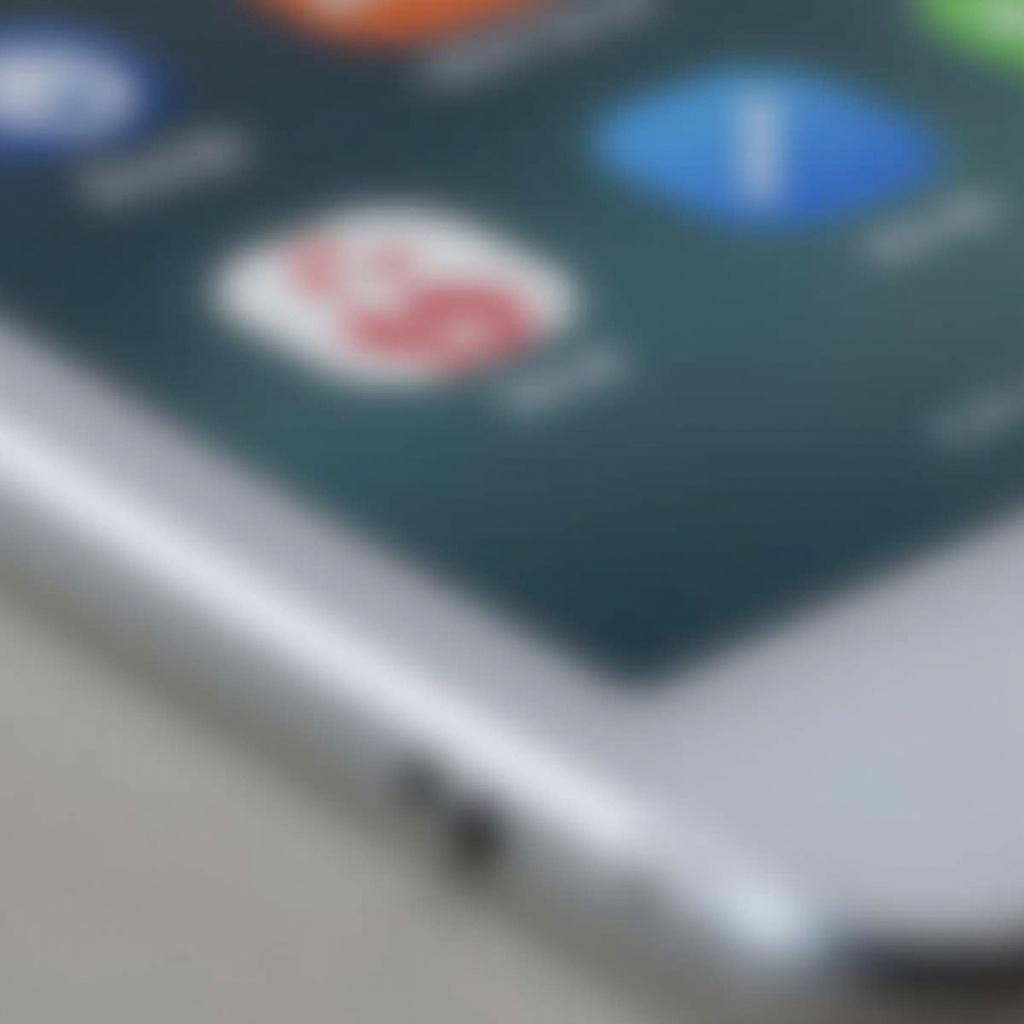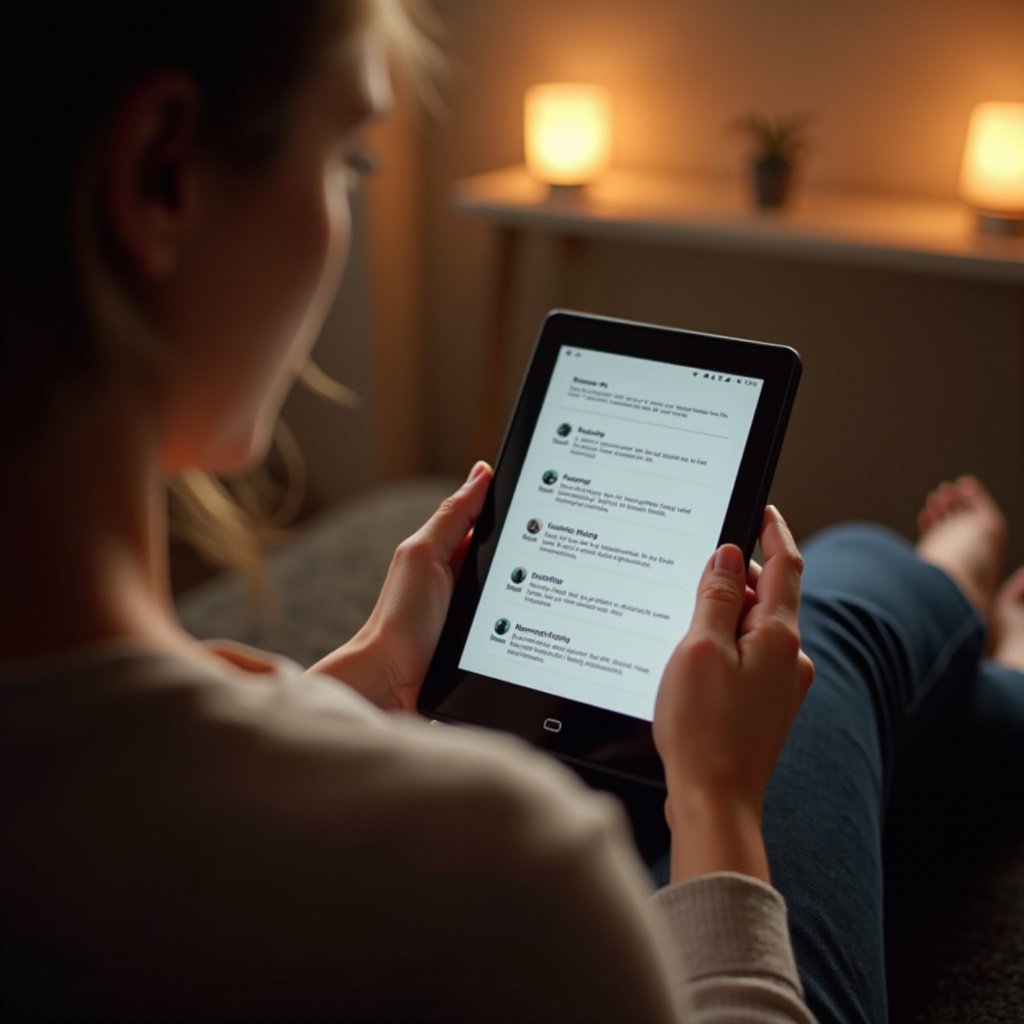Introduction
Experiencing a noisy laptop fan can be incredibly distracting and undermine your productivity. For Lenovo laptop owners, it might indicate more serious underlying issues that warrant attention. By pinpointing the cause and applying effective strategies, you can not only silence the noise but also enhance your laptop’s performance and lifespan. Whether the noise is due to dust accumulation, overheating, or software conflicts, these causes can be addressed with targeted solutions. Join us as we guide you through diagnosing and solving the problem of a noisy fan on your Lenovo laptop, ensuring it runs smoothly and quietly once more.

Understanding the Causes of a Noisy Lenovo Laptop Fan
Addressing a noisy laptop fan starts by identifying its root causes. Understanding what triggers the unwanted sound is key to applying focused solutions that eliminate the noise.
Dust and Debris Accumulation
As Lenovo laptops are used over time, dust and debris can build up inside, obstructing airflow and forcing the fan to work excessively. This is often a primary cause of fan noise. Regular cleaning can remove the buildup, allowing fans to operate more efficiently and quietly.
Overheating Due to Excess Load
Resource-intensive applications or multitasking can lead to overheating, prompting the fan to spin rapidly to cool your laptop. By managing and reducing excessive loads, you can often mitigate the resulting noise.
Software and Driver Related Issues
Outdated or malfunctioning software and drivers can interfere with the fan’s operation, triggering unexpected noise. Keeping your system updated with the latest software and drivers typically resolves these conflicts, restoring quieter fan function.
Recognizing these causes edges you closer to solving the noise issue. Let’s explore practical steps to address these noises effectively.
Step-by-Step Guide to Quieting Your Lenovo Laptop Fan
After identifying the noise causes, take the following steps to resolve the issue effectively:
Cleaning the Fan and Vents
- Power Down: Completely switch off your laptop and disconnect it from power sources.
- Open the Back Panel: Carefully unscrew and remove the back panel using suitable tools.
- Clean the Fan: Gently blow out dust using compressed air. Be sure to hold the fan blades to prevent damage.
- Close and Test: Reattach the back panel and power on the laptop to check noise reduction.
Checking for Software Issues
- Update Drivers: Make sure all your firmware and drivers are up-to-date to avoid conflicts.
- Run Diagnostics: Launch Lenovo Vantage or similar diagnostic tools to identify software affecting fan performance.
- Adjust Power Settings: Modify power settings to optimize the balance between performance and cooling efficiency.
Adjusting System Settings
- Manage Startup Programs: Disable non-essential programs that start automatically to decrease background load.
- Adjust Performance Settings: Tweak settings under performance mode in the power settings menu.
- Use Cooling Software: Employ software solutions to monitor and regulate fan speeds effectively.
These immediate interventions may silence the noise, but if issues persist, more advanced solutions could be necessary.
Advanced Solutions for Persistent Fan Noise
For ongoing noises despite initial attempts, consider these advanced strategies:
Reapplying Thermal Paste
Thermal paste can deteriorate over time, impacting heat dispersion. Reapplying fresh paste can improve thermal regulation and potentially quiet your fan.
Upgrading the Fan Components
Consider upgrading to quieter and more efficient fan models. However, consult a professional to ensure compatibility and proper installation, avoiding any damage to your laptop.
Though applying these advanced solutions requires expertise, they can provide lasting relief. Simultaneously, preventive measures should not be overlooked.

Preventing Noisy Fan Problems in Lenovo Laptops
Avoid recurrent fan noise by implementing these preventive strategies:
Routine Maintenance Tips
- Regularly clean your laptop’s internals to prevent severe dust buildup.
- Use a laptop stand to enhance airflow and cooling efficiency.
Using Software to Monitor Fan Health
- Utilize fan performance monitoring tools frequently to keep tabs on its efficiency.
- Set up alerts for abnormal temperature levels to act promptly.
By adhering to these preventive measures, you’ll assure a quieter, more efficient laptop experience. Beyond immediate fixes, long-term strategies are crucial.

Long-term Strategies for Laptop Fan Maintenance
Incorporate these long-term best practices to maintain a high-functioning device:
Best Practices for Laptop Usage
- Avoid using laptops on soft surfaces like beds or couches which trap heat.
- Ensure a stable power supply, preventing fan overexertion due to power fluctuations.
Regular System Updates
- Always apply system updates promptly to patch bugs that could affect fan operations.
- Leverage Lenovo’s support services for the latest patches and technical guidance.
By integrating these strategies into your routine, you protect your valuable investment and guarantee a seamless computing experience.
Conclusion
Dealing with a noisy laptop fan, though challenging, can be effectively managed. By understanding the root causes and applying practical steps, you can restore your Lenovo laptop to a serene and quiet operation. Consistent implementation of preventive and long-term maintenance strategies ensures that the issue remains resolved, ultimately prolonging your device’s operational lifespan. By taking timely actions and upholding regular care, you can enjoy a Lenovo laptop that performs silently and efficiently.
Frequently Asked Questions
How can I tell if my Lenovo laptop fan is too noisy?
A fan is considered noisy if it continuously operates at high speeds or produces clicks and rattles. Regular listening can help detect these irregularities.
Is it safe to clean my Lenovo laptop fan at home?
Yes, it is safe if you follow manufacturer guidelines for disassembly and use appropriate tools, like compressed air, to avoid damage.
When should I consider professional repair services for my laptop fan?
Seek professional assistance if noises persist despite routine cleaning and maintenance, or if you are uncomfortable disassembling your device. Complex hardware issues are better handled by certified professionals.