Introduction
Requesting money online has become increasingly simple, thanks to the integration of payment systems with social media platforms. One such platform, Facebook, has made it convenient to send and receive money directly through its interface. Whether you need to split a bill, lend some cash, or manage funds, knowing how to request money on Facebook using a laptop is essential. We’ll cover everything from setting up Facebook Payments to troubleshooting common issues.
Understanding the mechanics of Facebook’s payment system can save you time and hassle, making your financial interactions smoother. Now, let’s dive into how to set up Facebook Payments on your laptop and use it to request money from friends, family, or colleagues.
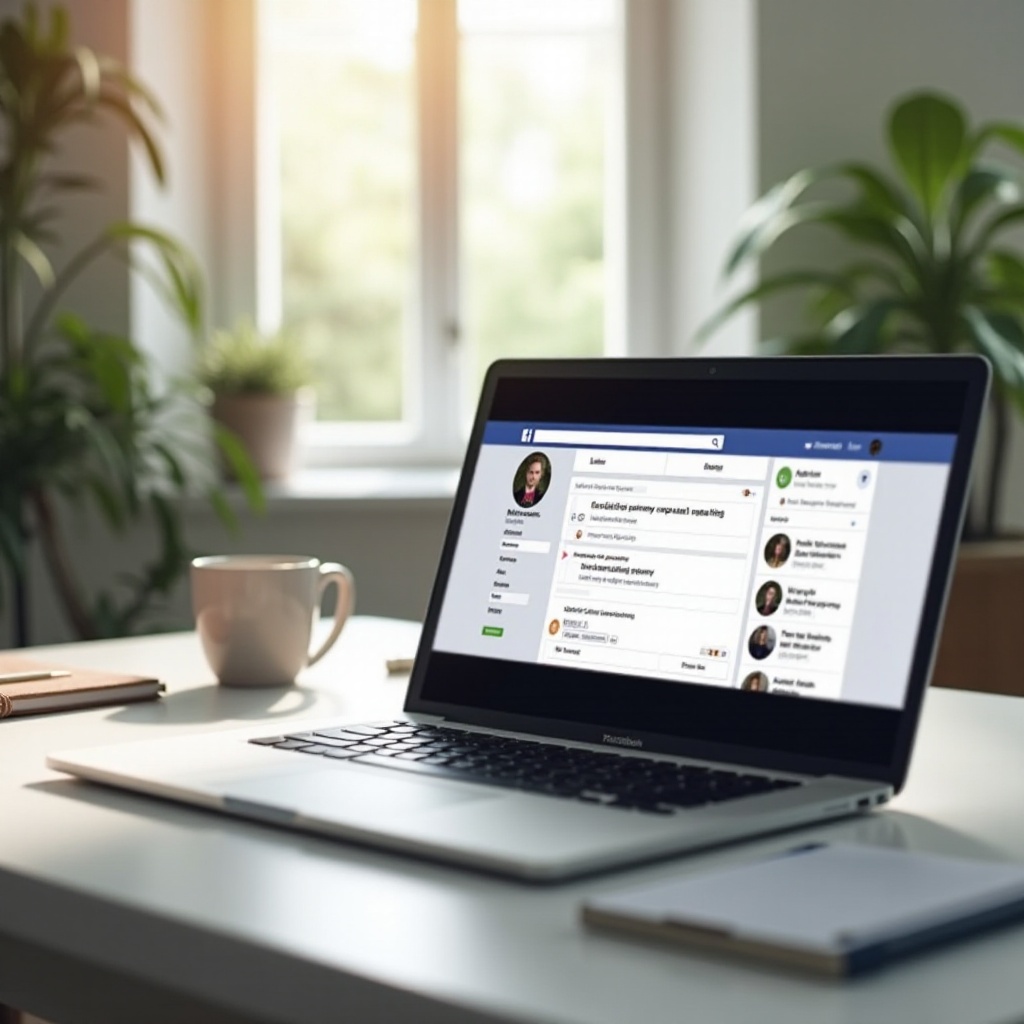
Setting Up Facebook Payments
Before you can start requesting money, you need to have Facebook Payments set up. Here’s how:
-
Log in to Your Facebook Account:
Start by logging into your Facebook account on your laptop. Ensure that you have access to the email and phone number associated with your Facebook account. -
Navigate to ‘Settings’:
Click on the downward arrow at the top right corner of your Facebook homepage. From the dropdown menu, select ‘Settings & Privacy’ and then ‘Settings. -
Access Payment Settings:
In the settings menu, find the ‘Payments’ section on the left-hand side panel. Click on it to navigate to the payment settings page. -
Add a Payment Method:
On the payment settings page, you will see an option to add a payment method. Click on ‘Add Payment Method’ to enter your preferred payment details, such as your debit card, credit card, or PayPal account. Ensure that the payment method is linked to the same region and currency as your Facebook account. -
Verify Your Information:
Facebook may require you to verify your payment method. This could involve confirming a small transaction or entering a security code received via email or SMS. Follow the prompts to complete the verification process.
Now that you have successfully set up Facebook Payments, you can start requesting money. Having your payment method verified ensures that your transactions will be processed smoothly and securely.

How to Request Money on Facebook
With Facebook Payments set up, you can easily request money from any of your Facebook friends. Here’s a step-by-step guide:
-
Open Facebook Messenger:
On your laptop, click on the Messenger icon located in the top right corner of your Facebook feed, or go directly to the Messenger website. -
Select a Conversation:
Choose the friend or group from whom you want to request money. If you don’t have an ongoing conversation, you can start a new one by clicking on the ‘New Message’ button. -
Access the Payments Option:
In the message window, look for the payment icon (it looks like a dollar sign). Click on this icon to open the payment options. -
Enter the Amount:
A prompt will appear asking you to enter the amount you wish to request. Type in the exact amount and ensure it’s correct. -
Add a Note (Optional):
You can include a small note or description regarding why you are requesting the money. This can be helpful for your friend to understand the purpose of the request. -
Send Your Request:
After entering the details, click on the ‘Request’ button. Your friend will receive a notification and can respond to your request directly through Messenger.
Successfully requesting money involves a few simple steps, but each requires careful execution to ensure the request is sent correctly and received promptly.
Troubleshooting Common Issues
Even though Facebook Payments are designed to be user-friendly, you might encounter some challenges. Here are solutions to common issues:
-
Payment Method Error:
If you’re having trouble adding or verifying a payment method, double-check that the information entered is accurate and matches your bank records. Also, ensure your bank supports transactions via Facebook Pay. -
Request Not Received:
If the recipient reports not receiving your money request, confirm that you used the correct profile. It’s possible you sent the request to another person with a similar name. If confirmed, ask them to check their message requests or filtered messages. -
Transaction Declined:
Transactions can be declined for several reasons, including insufficient funds or bank restrictions. Contact your bank to verify that your account is in good standing and able to complete online transactions. Ensure that your debit/credit card allows peer-to-peer (P2P) transfers. -
Region Restrictions:
Facebook Pay is not supported in all regions. If your requests are not processed, check whether Facebook Payments are available in your country. You might need to switch to alternative methods for money transfers. -
Security Concerns:
If you suspect any suspicious activity, report it immediately to Facebook Help Center and your financial institution. Always ensure your account has strong, unique passwords and enable two-factor authentication (2FA) for added security.
By following these troubleshooting steps, you can solve most problems that arise when requesting money on Facebook. Ensure that you follow each step carefully to prevent mishaps and secure your transactions.
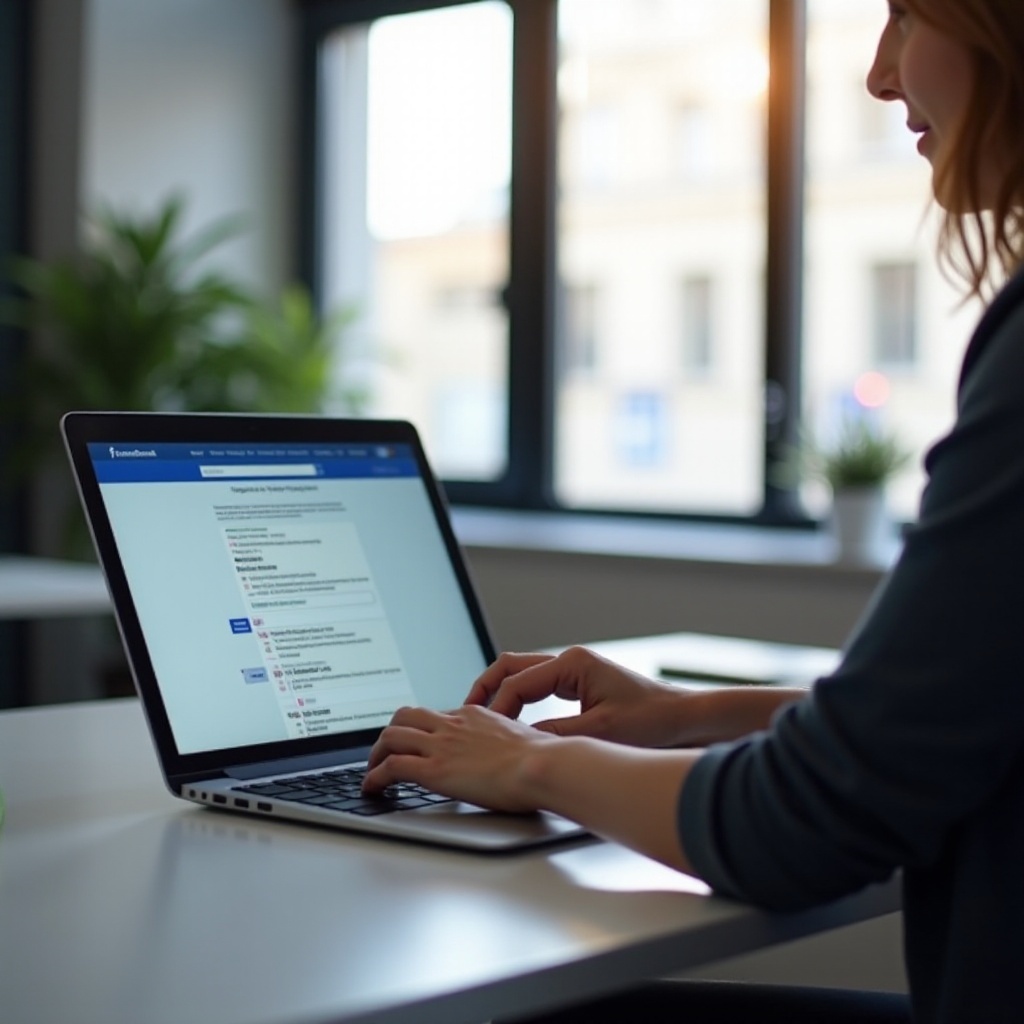
Conclusion
Requesting money on Facebook using your laptop is a straightforward process once you have everything set up correctly. From configuring your payment methods to sending and receiving money requests, Facebook makes financial transactions accessible and convenient. The steps outlined in this guide are designed to make the process simple and hassle-free.
For any issues you encounter, use the troubleshooting tips to resolve them effectively. Always prioritize security by keeping your payment methods updated and regularly monitoring your transactions. By adhering to this comprehensive guide, you’ll be well-equipped to manage your financial interactions through Facebook effortlessly.
Frequently Asked Questions
What should I do if my money request is not going through on Facebook?
Double-check your internet connection, and ensure that your payment method is verified. Update your app or try again later, and if the problem persists, reach out to Facebook support.
Is Facebook Pay secure to use for money transactions?
Yes, Facebook Pay uses advanced encryption and anti-fraud detection systems. Nonetheless, always monitor your account for any unauthorized transactions.
Can I request money on Facebook if Facebook Pay is not supported in my region?
If Facebook Pay is not available in your region, you’ll need to use alternative money transfer services. Consider apps like PayPal, Venmo, or bank transfers.


