Introduction
In today’s fast-paced world, sharing notes on an iPhone is a vital feature for many users, aiding collaboration and enhancing productivity. Yet, when this feature falters, it can disrupt your workflow and cause frustration. Whether you need to share grocery lists, meeting agendas, or important project notes, encountering hurdles in this seemingly simple process is inconvenient. This guide will help unravel the mystery behind note sharing obstacles on your iPhone and equip you with practical solutions to address these issues effectively.
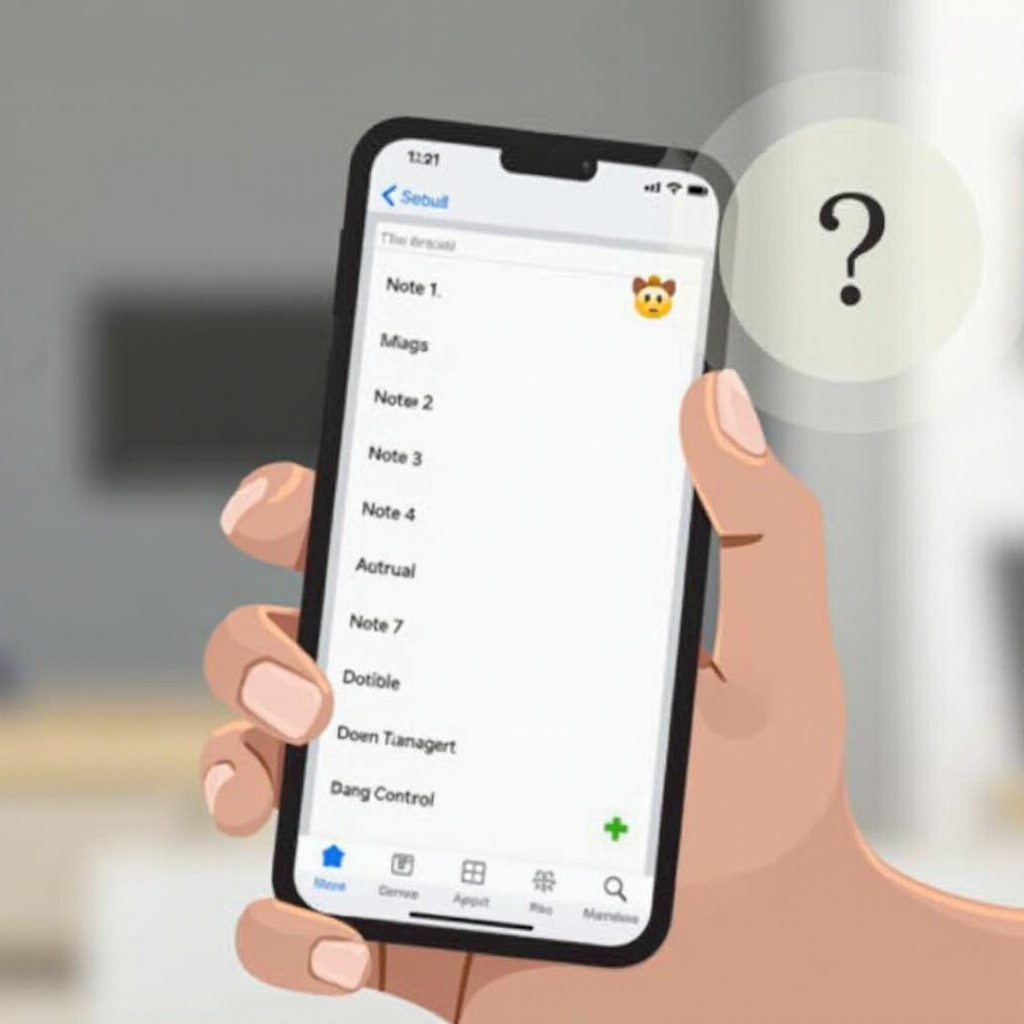
Understanding Note Sharing on iPhone
The ease of note sharing on an iPhone is made possible by Apple’s integrated ecosystem, primarily relying on iCloud to synchronize and share content across devices. This feature enables users to collaborate in real-time directly from the Notes app, promoting seamless communication and teamwork. To work successfully, however, sharing requires proper settings and up-to-date software. Problems commonly arise when certain prerequisites aren’t met, leaving users puzzled when attempts to share notes fail. By understanding these essential conditions, users can lay the groundwork for resolving sharing issues.
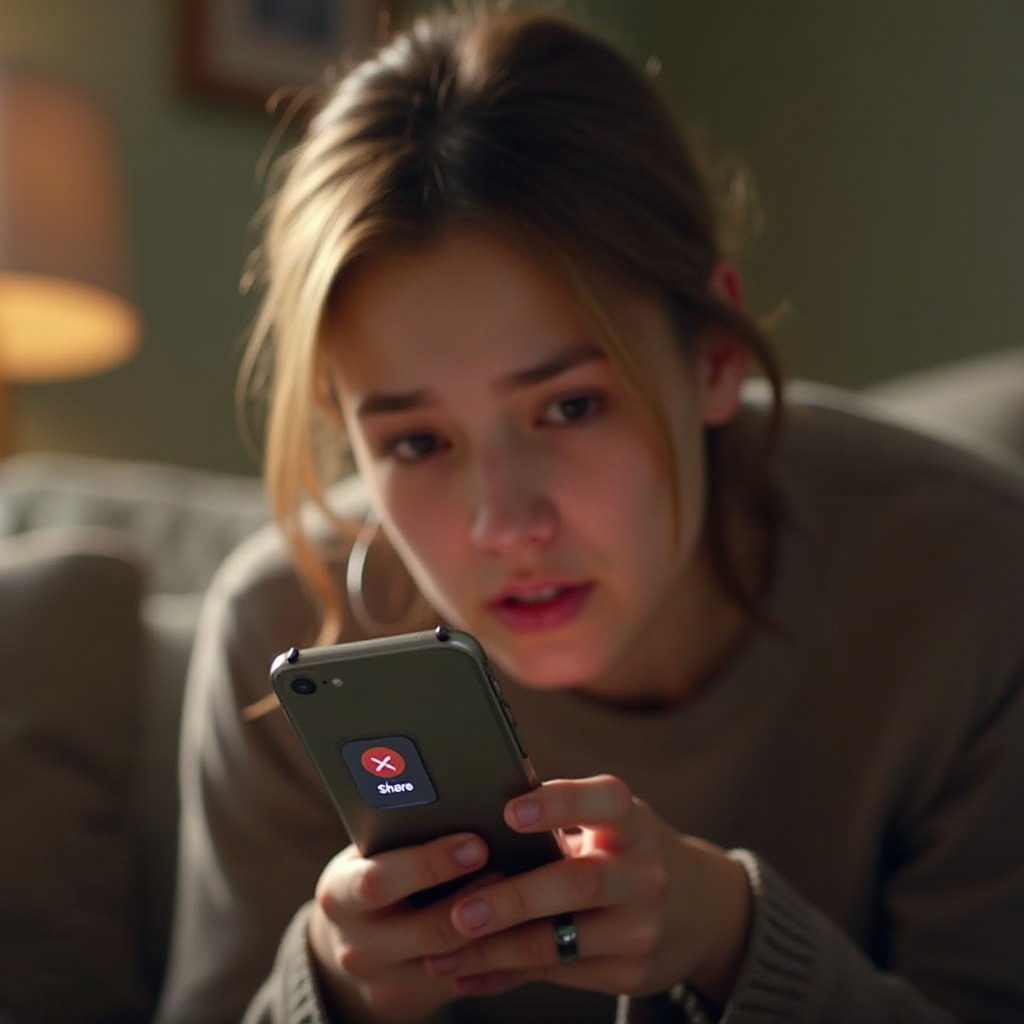
Common Reasons You Can’t Share a Note
Identifying potential causes is the first step toward finding a resolution. These are the common reasons you might struggle to share notes:
Outdated iOS or App Versions
Running on an outdated iOS or Notes app can lead to compatibility issues. Apple frequently releases updates to enhance functionalities, including shared features.
iCloud Syncing Issues
The note-sharing capability is heavily dependent on a well-functioning iCloud system. Disruptions in iCloud syncing can impede your ability to share notes effectively.
Incorrect Note Settings
Sharing settings in notes must be correctly configured. When these are misaligned, note sharing becomes impossible. Clarity on these settings helps ensure smooth sharing activities.
With these obstacles understood, users have a starting point for tackling sharing problems. Now, let’s delve into solutions and steps to overcome these issues.
Step-by-Step Troubleshooting
Follow these steps to resolve sharing issues efficiently:
Check for Latest iOS Updates
- Navigate to ‘Settings’ on your iPhone.
- Scroll down and select ‘General.
- Tap ‘Software Update’ to check for available updates.
- If an update is available, proceed with its installation, then restart your phone.
Verify iCloud Configuration
- Open ‘Settings’ and tap on your Apple ID.
- Select ‘iCloud.
- Ensure that the iCloud sync toggle for ‘Notes’ is enabled and that there is sufficient storage space available.
Adjust Note Permissions
- Open the ‘Notes’ app.
- Select the note you wish to share.
- Tap the ‘Share’ icon (represented by a box with an arrow).
- Adjust permissions by selecting the ‘Add People’ option to ensure sharing capabilities.
These basic steps require little technical skill but are powerful solutions for note-sharing issues. If the problem persists, you might need to explore more advanced solutions.

Advanced Fixes for Persistent Issues
In instances where standard fixes are ineffective, consider these advanced steps:
- Reset iCloud Accounts: Log out of iCloud in ‘Settings,’ wait a few moments, and then log back in to refresh the connection.
- Reinstall the Notes App: Delete and reinstall the app to restore it to default settings and fix any data flow interruptions.
- Contact Apple Support: If issues continue despite attempts to resolve them, professional assistance from Apple Support might be necessary for specific guidance tailored to your device and account.
Alternative Methods to Share Notes
If standard solutions fail, consider using alternative sharing methods:
- Email or Message Notes: Instead of direct notes sharing, copy the contents into emails or messages for sharing.
- Third-Party Apps: Applications like Evernote and Google Keep offer enhanced sharing options and can be synchronized with various platforms to facilitate easy access.
Conclusion
Ensuring seamless note sharing on your iPhone involves setting configurations correctly and maintaining updated software. By recognizing potential issues, following troubleshooting tips, and considering alternative methods, you can ensure your notes effectively reach their intended recipients. Armed with the insights from this guide, you are well-prepared for successful note-sharing experiences.
Frequently Asked Questions
How do I enable note sharing on my iPhone?
Ensure that your iOS and Notes app are up-to-date and that iCloud is syncing properly. Adjust note permissions within the Notes app to add collaborators for sharing.
Can I share notes with non-Apple users?
Direct collaborative sharing is unavailable for non-Apple users. However, you can share note content through email or messaging applications instead.
What should I do if my note isn’t syncing with iCloud?
Ensure that your iCloud storage and sync settings are in order. You may need to log out and back into your iCloud account or seek further assistance from Apple Support if issues persist.


