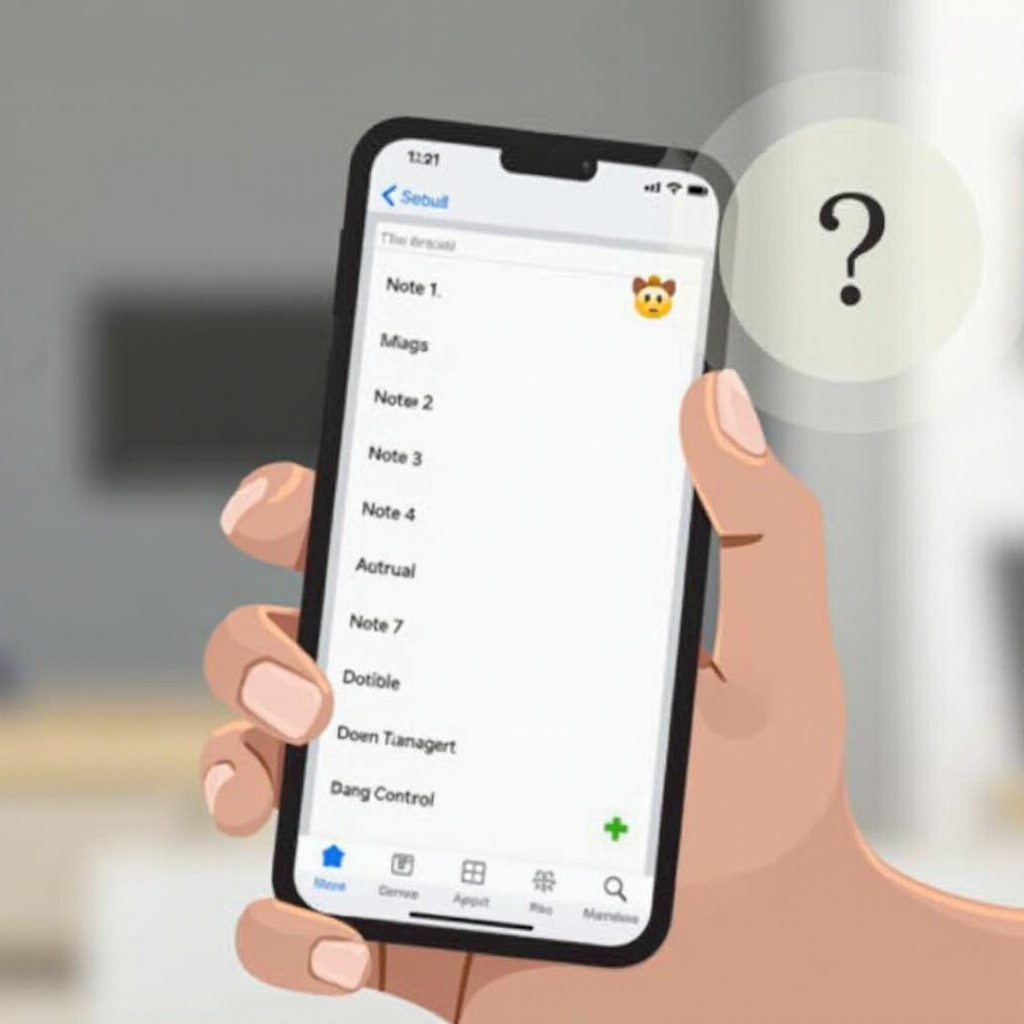Introduction
Windows Spotlight, the dynamic wallpaper feature integrated into Windows 11, offers users breathtaking daily images. However, when it fails to load or refresh, it saps some of the visual allure from your desktop experience. Exploring why this happens and knowing how to fix it ensures you benefit fully from what Windows Spotlight offers. In this guide, we’ll walk you through reasons why Windows Spotlight might stop working and provide step-by-step solutions to get it running efficiently again.
Understanding the intricacies of Windows Spotlight is crucial for addressing any malfunctions. With a plethora of stunning images sourced from Bing and rotated periodically, the feature does more than beautify your desktop; it enriches it by occasionally offering insights or suggestions related to Windows features. But when it falters, the whole user experience can feel less vibrant. Let’s navigate through ways to bring Windows Spotlight back to full functionality.

Understanding Windows Spotlight
Windows Spotlight is more than just a wallpaper changer. It’s a clever feature that fetches beautiful images from Bing and rotates them as your background. Besides scenic backdrops, it occasionally provides information or tips on Windows features. By automating much of the background update process, Spotlight ensures a fresh visual experience every time you log in, provided it’s functioning properly.
To fully enjoy what Spotlight has to offer, it’s important to grasp its purpose and functionality. Providing far more than aesthetic enhancement, Spotlight integrates seamlessly with Bing to deliver a new layer of user engagement. Now, with an understanding of what makes Windows Spotlight special, let’s delve into the common anomalies that disrupt its operation.
Common Causes for Windows Spotlight Malfunction
Grasping why Windows Spotlight might not work is crucial before diving into fixes. Several factors can cause this issue:
-
Internet Connectivity Issues: If Windows Spotlight can’t connect to Bing, it fails to download new images.
-
Corrupted System Files: Sometimes, system file corruption may disrupt Spotlight operations.
-
Software Updates: Occasionally, updates may inadvertently alter Spotlight settings.
Recognizing these common problems can help in systematically addressing them, aiming for a smoother remedy process. Understanding these core issues is fundamental as we transition into actual troubleshooting methods to tackle these problems head-on.

Preliminary Troubleshooting Steps
Before diving into detailed solutions, there are quick checks you can perform:
-
Check Your Internet Connection: Ensure your device has stable and active internet access. Without it, Spotlight cannot update its images.
-
Reboot Your System: Sometimes, a simple system restart can reset settings and clear minor glitches.
-
Log In and Out: Logging out of your Windows account and back in again can sometimes iron out temporary disruptions.
These basic steps will help determine if minor glitches are in play or whether further action is necessary. They serve as a bridge from identification of common problems to the actionable solutions you can start implementing.
Quick Fixes for Windows Spotlight Issues
If preliminary steps weren’t successful, here are simple methods to resolve Spotlight issues:
Restart Windows Spotlight
Restarting the feature may clear temporary issues:
- Navigate to Settings.
- Click on Personalization and then Lock screen.
- Select Picture instead of Windows Spotlight under the Background option.
- Revert back to Windows Spotlight after a few minutes.
Check Internet Connection
Ensure that your Wi-Fi or Ethernet connection is stable. You can test connectivity by opening a browser and visiting a website. If you’re connected but Windows Spotlight isn’t working, try restarting your router.
Update Windows 11
Keeping your OS updated ensures Spotlight works smoothly:
- Go to Settings.
- Click Windows Update.
- Select Check for updates and install any available system updates.
By keeping your system optimized, you create a robust environment for Windows Spotlight. Having addressed these quick resolutions, let’s move on to more intricate solutions for persisting problems.
Advanced Solutions to Fix Windows Spotlight
If simple solutions don’t resolve your issue, try these advanced methods:
Reset Windows Spotlight Settings
You can reset Spotlight to refresh its functionality:
- Go to File Explorer.
- Navigate to C:\Users[YourUsername]\AppData\Local\Packages\Microsoft.Windows.ContentDeliveryManager_cw5n1h2txyewy\LocalState\Assets.
- Delete all files in this directory.
- Head to Settings > Personalization > Lock screen and toggle off and then back on Windows Spotlight.
Modify Group Policy Settings
Windows Pro users can check and modify the Group Policy settings:
- Press Win + R, type
gpedit.msc, and hit Enter. - Navigate to Computer Configuration > Administrative Templates > Windows Components > Cloud Content.
- Ensure both Do not show Windows Tips and Turn off Windows Spotlight on Settings Experience are set to Not Configured.
Edit Windows Registry
For registry modification, proceed carefully:
- Press Win + R, type
regedit, and press Enter. - Navigate to HKEY_CURRENT_USER\Software\Policies\Microsoft\Windows\CloudContent.
- Check for any registry DWORDs like DisableWindowsSpotlightFeatures; ensure their values are set correctly.
Implementing these advanced solutions can often rectify persistent issues where simpler techniques fall short. Once these are tackled, it’s important to consider preventive strategies for a seamless Spotlight experience going forward.
Preventive Measures to Avoid Future Spotlight Issues
Maintaining an error-free Windows Spotlight requires proactive measures:
- Keep Windows up-to-date to avoid outdated system conflicts.
- Ensure your system maintains reliable internet access at all times.
- Periodically clear cache or temporary files that can accumulate and potentially interfere with system settings.
These habits will minimize risks of future disruptions in your Windows Spotlight experience. Consistent maintenance acts as a safeguard, ensuring continuous enjoyment of those captivating images.

Conclusion
Windows Spotlight enhances your Windows 11 experience by delivering daily visuals that inspire and inform. If this feature stops working, it significantly hampers the aesthetic appeal of your system. By understanding common issues and deploying these practical solutions, you’re set to tackle any Spotlight malfunctions efficiently. Whether through quick fixes or advanced troubleshooting, these steps help reclaim full functionality.
Understanding and implementing these remedies ensures that your Windows 11 device remains a source of inspiration and seamless functionality. Embrace these solutions to keep your desktop lively and engaging, reflecting the true potential of Windows Spotlight.
Frequently Asked Questions
How do I reset Windows Spotlight manually in Windows 11?
Navigate to the LocalState folder in your user directory and clear its contents, then re-enable Spotlight under Lock screen settings.
Why does Windows Spotlight keep turning off in Windows 11?
Spotlight may turn off due to group policy restrictions, system errors, or improper settings. Adjust these as needed.
Can Windows Spotlight cause other system issues if it malfunctions?
Windows Spotlight primarily affects visual elements and should not cause further system issues. However, inconsistent system behavior can affect any features.