Introduction
If you’re experiencing an issue where your iPhone only functions on speakerphone, you’re not alone. Many iPhone users face this frustrating problem, which limits their ability to take calls privately using the regular earpiece. Addressing this issue promptly is crucial to maintain your phone’s privacy and comfort levels during calls. This glitch could be due to various underlying factors, and identifying the right solution is essential for restoring your phone to its normal functionality. Here, we’ll guide you through the common causes and effective remedies to ensure your iPhone’s audio works normally—not just on speakerphone. Let’s explore the steps to regain full audio capabilities on your iPhone.
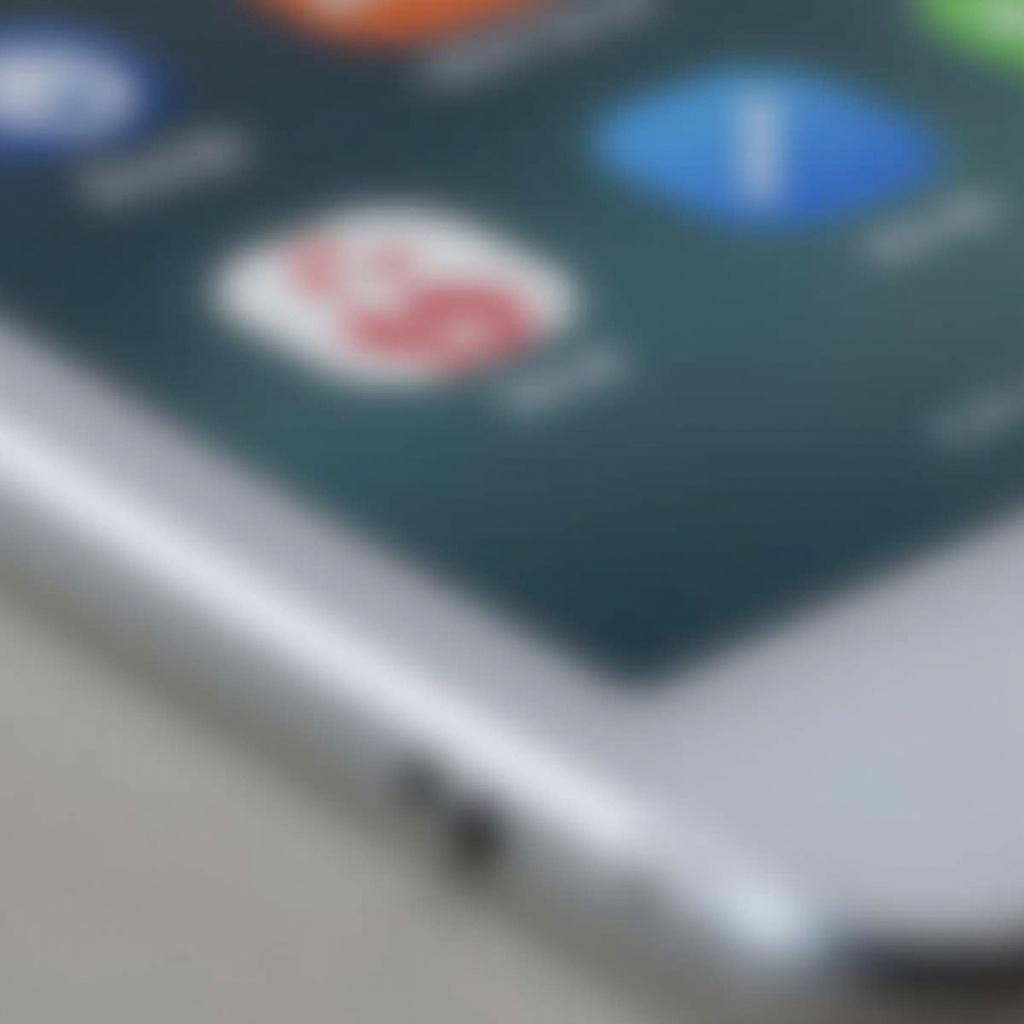
Understanding the Speakerphone Issue
Understanding why your iPhone only operates on speakerphone is the first step to resolution. This odd behavior can stem from multiple factors, often involving software issues within the device. Software bugs can disrupt the normal functioning of the audio system, restricting sound capabilities.
On the hardware side, dust or debris blocking the earpiece, or physical damage, might impair the device’s performance. Additionally, a misconfigured feature setting in your iPhone’s audio system could be a culprit. Fortunately, by pinpointing the cause, you can implement the correct fix to restore normal operations. Knowing where to start is a time-saver, making an informed diagnosis vital. Here are some initial troubleshooting measures to consider.
Initial Troubleshooting Steps
Begin resolving the issue with simple troubleshooting actions aimed at fixing basic glitches.
Check Audio Settings
- Volume Level: Verify the volume is appropriately set using the volume buttons on your iPhone.
- Silent Mode: Toggle the Ring/Silent switch above the volume buttons to ensure your phone isn’t on silent.
- AirPlay and Bluetooth: Check the Control Center to confirm audio isn’t being routed to an external device like Bluetooth earphones or AirPlay speakers.
Restart Your iPhone
Restarting your iPhone might resolve temporary software glitches:
- Press and hold the Power button (or Volume Up and Power on newer models).
- Drag the slider to power off.
- After a few seconds, power it back on by holding the Power button again.
Update iOS Software
Outdated software can be a source of major audio issues:
- Navigate to Settings > General > Software Update to check for updates.
- If any, download and install the latest iOS version.
Upon completing these initial steps, check your iPhone again to see if the problem remains. Properly diagnosing both software and hardware issues enhances the troubleshooting experience significantly.
Diagnosing Software and Hardware Issues
Should the problem persist post-troubleshooting, it’s time to delve deeper into diagnosing potential software or hardware issues.
Test for Software Glitches
Software glitches might be resolved through a force restart, the process of which depends on your iPhone model. Research and perform a force restart specific to your model to rule out software hangs as the cause.
Inspect Hardware for Damage
A thorough hardware examination can uncover issues:
- Headphone Jack: Check for any debris in the jack if you use wired headphones and ensure it’s undamaged.
- Earpiece and Microphone: Look for visible dirt and use a soft brush to clean any obstructions.
- External Damage: Seek out any cracks or damages that might impact internal wiring.
Reset All Settings
If software and hardware tests yield no results, consider resetting all settings on your iPhone:
- Go to Settings > General > Reset.
- Choose Reset All Settings. This won’t erase your data but will revert your settings to default.
By extensively examining both software and hardware components, you can then apply advanced solutions or consider professional assistance if needed.
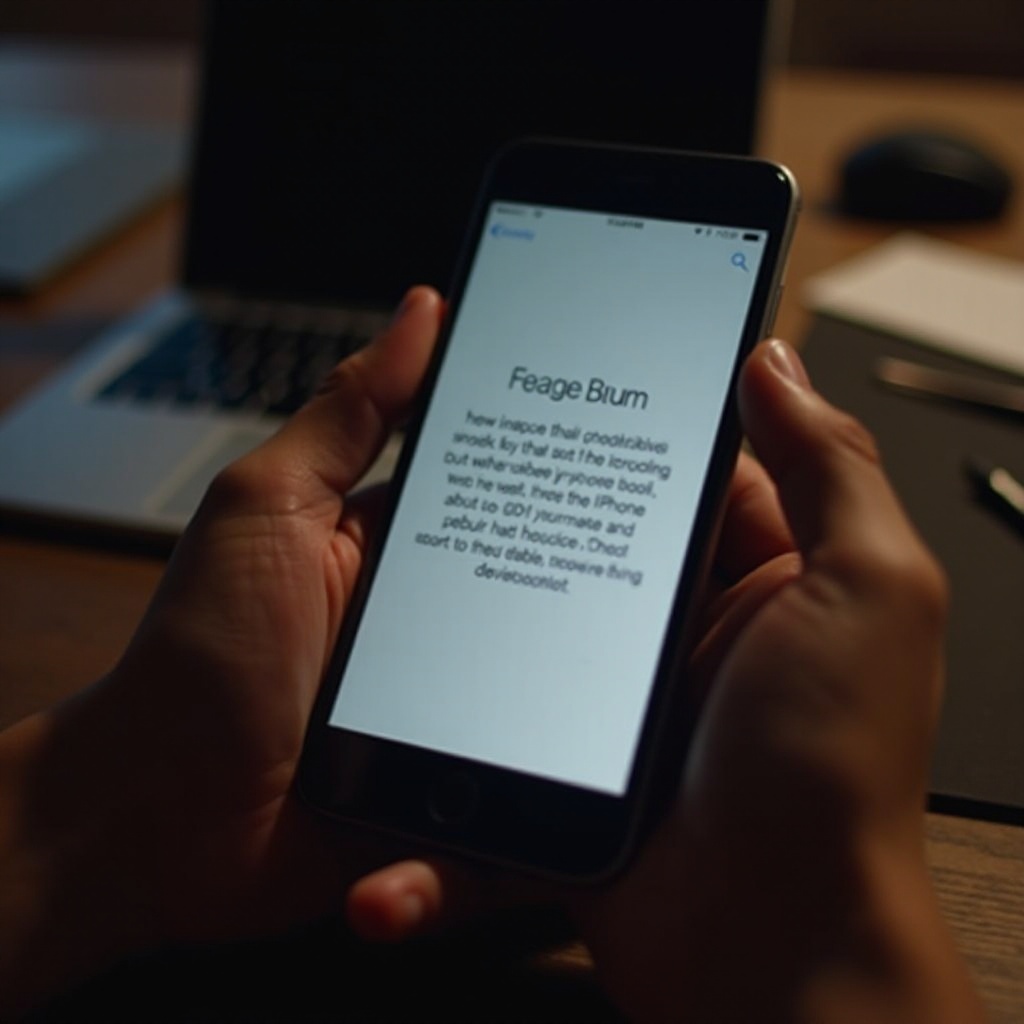
Advanced Solutions and Professional Help
Advanced solutions can be employed if simpler fixes fail, moving from built-in diagnostic tools to expert help.
Use Built-in Diagnostic Tools
Your iPhone’s iOS offers diagnostic capabilities:
- Download the Apple Support app.
- Utilize the self-service diagnostics to identify any hardware issues affecting audio performance.
Consider Apple Support and Repair
If diagnostics suggest hardware malfunctions or if no cause is found, contact Apple Support. Their specialized tools and expertise can accurately diagnose and rectify problems.
Explore Warranty Options
If your iPhone is under warranty, you might qualify for repair without added expense. Review your AppleCare or warranty documents prior to seeking repairs to minimize potential costs.
Armed with these advanced solutions and support options, you can effectively address persistent audio issues. Equally important is proactive maintenance to prevent future problems, ensuring your device’s optimal longevity.

Preventing Future Audio Issues
Preventing recurring audio issues can be achieved by following smart maintenance strategies.
Regular Software Updates
Keep your device’s software current to mitigate bugs that might lead to audio issues.
Proper Device Maintenance
Maintain your iPhone by regularly cleaning it, including ports and speakers, using a microfiber cloth to prevent buildup that may obstruct sound.
Use Protective Accessories
Invest in protective cases and screen protectors to safeguard against accidental drops or damages that could impair audio functionality.
By integrating these preventive measures, you can ensure your iPhone continues to operate smoothly without frequent audio disruptions.
Conclusion
Resolving the issue of your iPhone only working on speakerphone requires understanding its root causes and applying suitable solutions. Whether it’s addressing software glitches, reviewing hardware, or seeking professional intervention, each step is essential in solving the problem effectively. Proper upkeep and regular updates are key in preventing recurrence, guaranteeing your device continues to deliver clear audio as expected.
Frequently Asked Questions
Why does my iPhone only work on speakerphone?
This issue often arises due to software glitches, misconfigured settings, or hardware damage, such as debris in the earpiece or loose internal connections.
What should I do if restarting my iPhone doesn’t fix the audio issue?
Further steps include checking audio settings, updating iOS, examining for hardware damage, using the Apple Support app for diagnostics, or seeking professional repair services.
Is fixing a hardware issue covered under AppleCare?
Yes, AppleCare covers certain repairs. Review your agreement to confirm if your problem is eligible for warranty coverage without additional charges.


