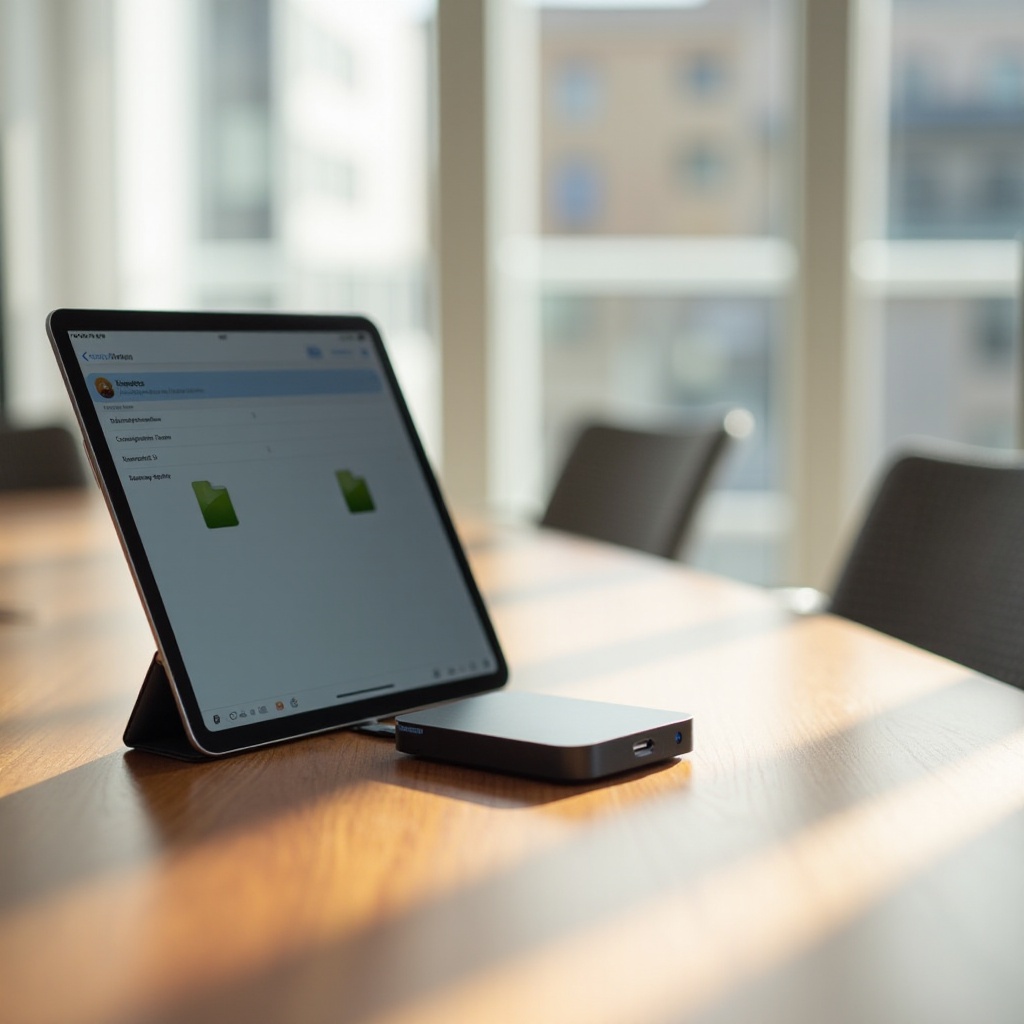Introduction
In today’s digital age, the ability to view phone content on a larger screen has become more accessible. You might be asking yourself, ‘How can I put my phone screen on my TV?’ Whether it’s to enhance your gaming experience, enjoy your favorite apps on a bigger screen, or share cherished memories with friends and family, screen mirroring makes it possible. In this comprehensive guide, we’ll walk you through various methods to project your phone screen onto your TV seamlessly and address challenges you might face during the procedure.

Understanding Screen Mirroring
Screen mirroring, also known as screen casting, allows you to project your smartphone’s display onto a television screen. Thanks to technological advancements, most modern TVs and mobile devices support this feature, making it easier than ever to project videos, view photos, or run applications from your phone onto a bigger screen. The real-time mirroring process enriches media consumption and gaming experiences and is crucial in today’s visually driven world.
Understanding the workings of screen mirroring can help you choose the best method suited to your devices and needs. Whether you own an Android or Apple phone, there are numerous methods tailored to deliver the best viewing experience.

Preparing Your Devices for Screen Mirroring
Preparation is key to a successful screen mirroring session. Start by ensuring that your phone and TV are connected to the same Wi-Fi network, which is essential for wireless connections like Chromecast and Apple AirPlay. Keep your TV’s software and all related applications up-to-date to avoid connectivity issues. Also, verify that screen mirroring features are enabled in your phone’s settings. A little preparation can significantly enhance your experience, paving the way for easy and efficient content display.

Methods to Mirror Your Phone Screen on Your TV
The method you choose to mirror your phone screen depends on the technology available in your devices. Here’s a detailed look at different popular options:
Using Chromecast
Chromecast is a renowned streaming media adapter developed by Google, perfect for screen mirroring for most Android devices. Here’s how you can use it:
- Plug Chromecast into the HDMI port on your TV.
- Ensure Chromecast is on the same Wi-Fi network as your smartphone.
- Open the Google Home app on your phone.
- Select ‘Cast Screen’ from the app’s submenu.
- Choose your Chromecast from the given devices.
Once completed, your phone screen should be mirrored to your TV, making Chromecast a seamless choice for Android users.
Utilizing Apple AirPlay
AirPlay is the go-to method for Apple users with Apple TV or AirPlay-compatible smart TVs. To mirror your Apple device:
- Confirm that both your iPhone/iPad and TV are on the same Wi-Fi network.
- Access the Control Center on your device by swiping down.
- Tap on ‘Screen Mirroring’.
- Select your Apple TV or AirPlay-compatible TV from the list.
Apple’s AirPlay offers a smooth mirroring process, especially for iOS aficionados.
Connecting via HDMI Cable
Using an HDMI cable is an enduring wired solution for screen mirroring, providing a stable connection without Wi-Fi dependency:
- Obtain an HDMI adapter suitable for your phone model.
- Connect your phone to the HDMI adapter and then attach an HDMI cable.
- Plug the HDMI cable into your TV’s available port.
- Switch your TV to the appropriate HDMI input source.
While slightly old-school, this method is straightforward and reliable.
Using Screen Mirroring Apps
If your devices don’t support any of the primary options, various apps can facilitate screen mirroring:
- Download a mirroring app from your phone’s app store.
- Follow the in-app instructions for connection setup with your TV.
- Often, a shared network is necessary for these apps to function adequately.
These applications frequently provide additional functionality like remote control capabilities, enhancing the versatility of your mirroring approach.
Troubleshooting Common Issues
Even with proper setup, users may encounter issues. Some common solutions include:
Connection Stability Solutions
For issues with connection stability, consider positioning your devices in proximity to your router for an optimal Wi-Fi signal. Lowering network usage can also strengthen the mirroring connection.
Audio and Video Syncing Fixes
If your audio and video are desynchronized, try restarting both devices. Regular software updates might contain patches for synchronization problems, so keep your devices updated.
Device Compatibility Checks
Ensuring that your phone and TV are compatible with the selected method is critical. Check your device’s specifications or consult online resources to verify compatibility and potential solutions.
Conclusion
Screen mirroring transforms how you engage with digital media on larger screens. Whether using seamless wireless options like AirPlay and Chromecast or the wired reliability of an HDMI cable, projecting your phone screen onto your TV can significantly elevate entertainment and sharing enjoyment. By following these steps and addressing any issues, the process can be hassle-free, opening up new viewing possibilities in the comfort of your living space.
Frequently Asked Questions
Can I mirror my phone to a non-smart TV?
Yes, you can mirror your phone to a non-smart TV using an HDMI cable or a Chromecast device for a wireless option.
How do I improve the mirroring quality?
Ensure a strong Wi-Fi connection, reduce interference, and close unused apps on your phone to improve mirroring quality.
Why is there a delay when mirroring my phone screen?
Delays often result from weak network connections, high traffic on the Wi-Fi network, or outdated software on your devices.