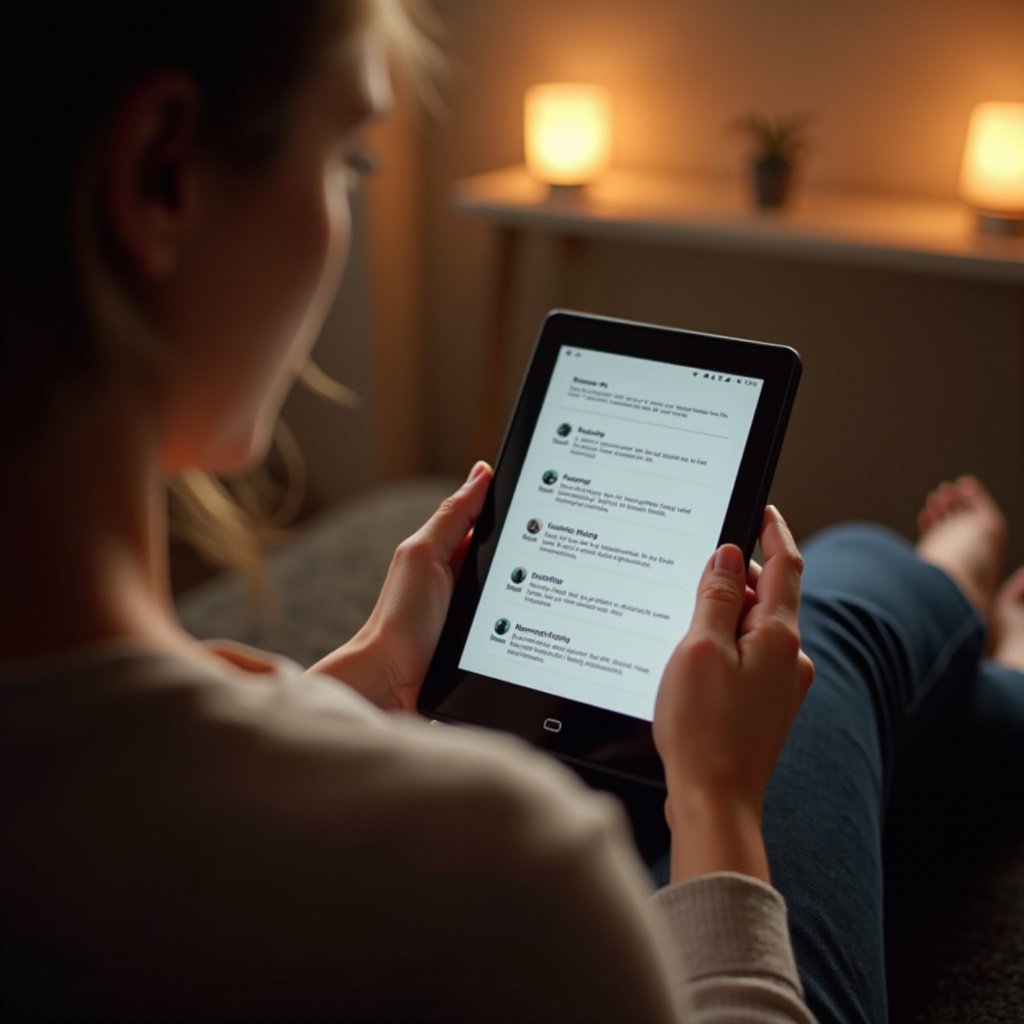Introduction
In recent years, the need for additional storage solutions has become increasingly important as users manage extensive libraries of files and data. Connecting an external hard drive to your iPad can transform how you store and access your data, making this connection invaluable for both professionals and casual users. Whether you’re editing media files on-the-go or backing up important documents, integrating an external hard drive with your iPad offers unparalleled convenience. This comprehensive guide covers everything from device compatibility to troubleshooting, ensuring you make the most of your iPad’s capabilities.
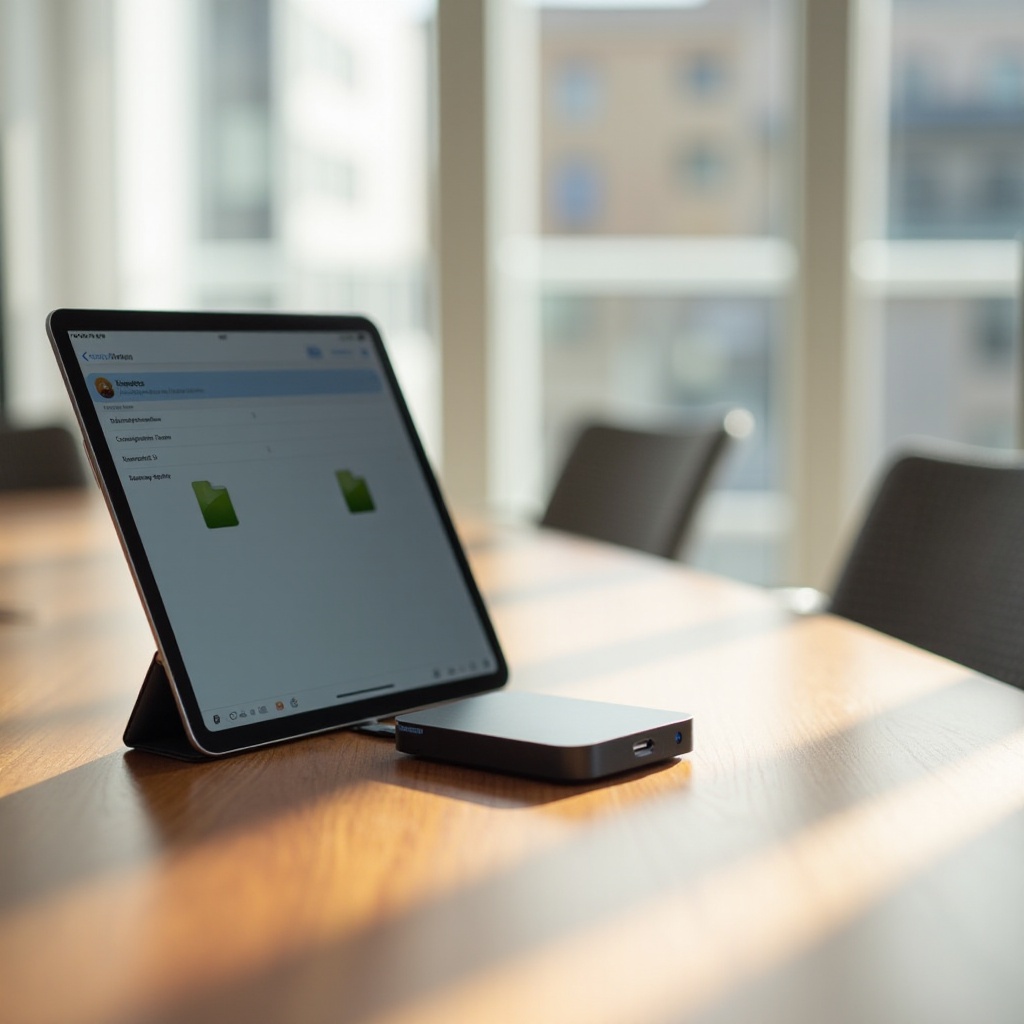
Understanding Compatibility
Before establishing a connection between your external hard drive and iPad, it’s crucial to confirm compatibility. Only specific iPad models and iOS versions support external hard drives, which directly impacts your ability to seamlessly transfer and manage files.
Supported iPad Models
Compatibility begins with the iPad model itself. Generally, devices such as the iPad Pro (3rd generation and later), iPad Air (3rd generation and later), and iPad mini (5th generation and later) are equipped to handle external hard drives. These models are outfitted with USB-C or Lightning ports, enabling secure data connections. Understanding whether your device qualifies will save time and ensure a smooth setup.
iOS/iPadOS Requirements
Beyond hardware, the operating system version plays a pivotal role. The release of iOS 13 and iPadOS 13 marked a significant advancement in supporting external storage, introducing native management via the Files app. Ensure your iPad operates on these versions or any newer updates to harness full functionality. Regular updates are vital for maintaining compatibility and accessing enhanced features.
With compatibility confirmed, the next step involves gathering the necessary equipment for a successful connection.
Necessary Equipment for Connection
Equipping yourself with the right adapters and cables is essential for a seamless connection between your hard drive and iPad.
Essential Adapters and Cables
- USB-C Adapter or Lightning to USB Adapter: Depending on your iPad, choose an adapter that fits its port type.
- Appropriate USB Cable: The hard drive’s connection port type dictates the necessary USB cable, whether USB-C or USB-A. Ensure compatibility with the chosen adapter.
Choosing the Right External Hard Drive
Selecting the appropriate external hard drive involves careful consideration of certain features:
– Storage Capacity: Align the drive’s capacity with your current needs and anticipated future usage.
– Data Transfer Speed: Consider speed for handling extensive file transfers, especially for media-heavy tasks.
– Power Requirements: Some drives require external power, while others operate solely on the iPad’s power.
Armed with the right tools, you’re ready to connect your devices smoothly and efficiently.
Step-by-Step Connection Guide
You can connect your external hard drive to your iPad either through a wired or wireless setup, each offering distinct advantages.
Wired Connection Process
- Connect the Adapter: Secure the USB-C or Lightning to USB adapter to your iPad.
- Attach the Hard Drive: Use the correct cable to connect your external hard drive to the adapter.
- Open the Files App: After connecting, access your drive’s files via the Files app.
- Safely Eject Your Drive: Safeguard data by properly ejecting your drive before disconnection.
Wireless Connection Options
For a wireless experience:
1. Use a Wireless Hard Drive: Some drives allow Wi-Fi connectivity, eliminating cables.
2. Connect via Wi-Fi: Activate Wi-Fi on both devices. Use their respective management apps for file transfers.
3. Follow Manufacturer Instructions: Procedures vary by manufacturer—consult the manual for specific setup steps.
Whether wired or wireless, these steps will have your external storage operating on your iPad in no time.
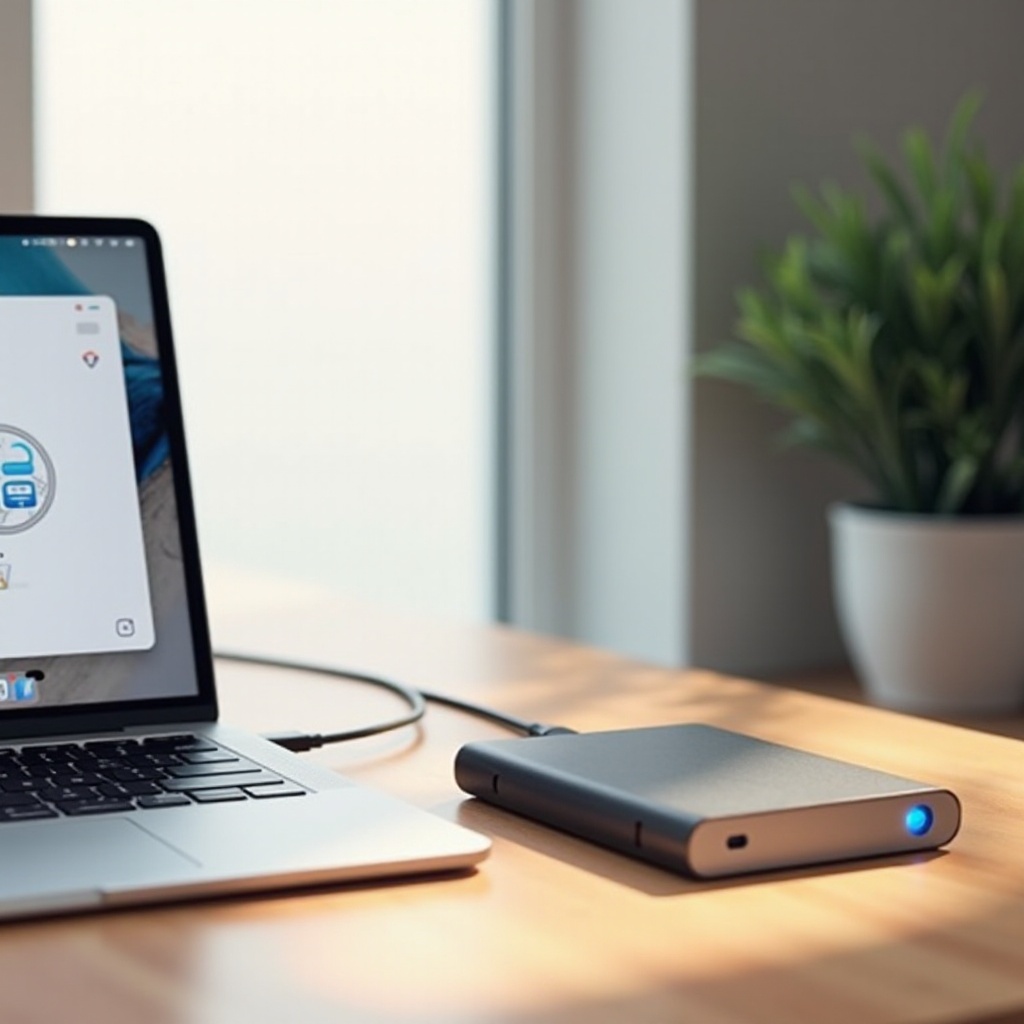
Managing Files on Your iPad
Once connected, managing your files effectively becomes essential for optimizing usage. Utilize both built-in and third-party apps for superior file management.
Using the Files App Effectively
The Files app streamlines file management:
– Organize Files: Categorize files using folders for logical storage.
– Drag and Drop Files: Transfer files effortlessly between your iPad and external drive.
– Quick Access: Use favorites and recent lists for expedited file access.
Third-Party Apps for File Management
Explore additional tools for enhanced features:
– Document Management Apps: Options like FileBrowser or Documents by Readdle provide advanced functionalities, including cloud integration.
– Media Management: Apps designed for video and photo management are ideal for media-heavy workflows.
These tools not only facilitate data management but also enhance your iPad’s efficiency.

Common Troubleshooting Tips
Encountering occasional issues is normal. Below are solutions to address common challenges.
Resolving Connection Issues
- Check Connections: Ensure that all ports and cables are securely attached.
- Update Software: Running the latest iPadOS version optimizes compatibility.
- Restart Devices: A reboot of both devices can reestablish connections.
Dealing with Unrecognized Drives
- Format Compatibility: Your drive should be formatted in a file system compatible with your iPad (exFAT or FAT32).
- Power Supply: Ensure the drive’s power requirement is met before connecting.
These steps can quickly clear most connectivity issues, allowing for uninterrupted data access.
Benefits of Using External Hard Drives with iPads
The advantages of connecting an external hard drive to your iPad are numerous, offering increased storage and security.
Increased Storage Capacity
Expand your data storage beyond the built-in capacity of your iPad. External drives can store vast libraries of media, documents, and apps, freeing up critical device memory.
Improved Data Backup
Backing up your files regularly safeguards against data loss. External drives offer a reliable and secure repository for critical data, protected against accidental deletions or system failures.
Beyond these benefits, external drives enhance productivity and ensure peace of mind regarding data management.
Conclusion
Incorporating an external hard drive with your iPad unlocks a new realm of possibilities for storage and file management. Understanding compatibility, acquiring proper equipment, and adhering to connection protocols maximizes your device’s potential. Whether you’re enhancing data storage or ensuring secure backups, external drives are a versatile and essential addition to any iPad setup. Explore the freedom and security they bring for a truly enhanced digital experience.
Frequently Asked Questions
Can I use any type of external hard drive with an iPad?
No, not all external hard drives are compatible. Select drives that operate with iOS 13/iPadOS 13 or later and support exFAT or FAT32 file systems.
What should I do if my iPad doesn’t recognize the external hard drive?
Ensure all connections are secure, check for any required power supply, and verify file system compatibility. Updating your iPadOS can also resolve recognition issues.
Are there storage limitations when using external hard drives with iPads?
While the iPad can read most standard formats, ensure the external drive is formatted correctly (exFAT or FAT32). Additionally, some apps may have inherent file size limitations.