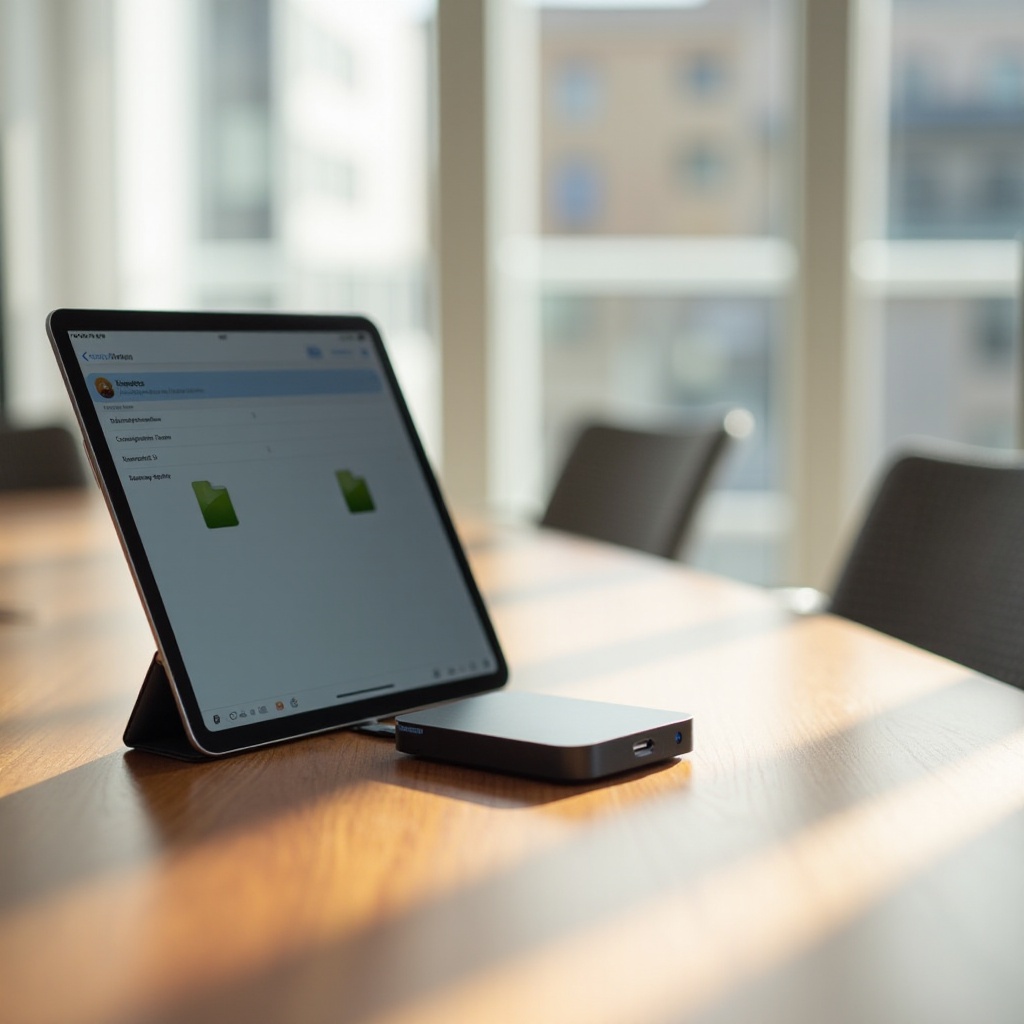Introduction
In the realm of tablets, the Amazon Fire Tablet stands out as a versatile tool for entertainment and productivity. If you share your device with other family members or friends, learning to manage profiles becomes essential. User profiles on a Fire Tablet allow each person to have a customized experience, ensuring their own settings, apps, and data remain separately organized. This comprehensive guide will walk you through the steps to set up, switch, and efficiently manage profiles.
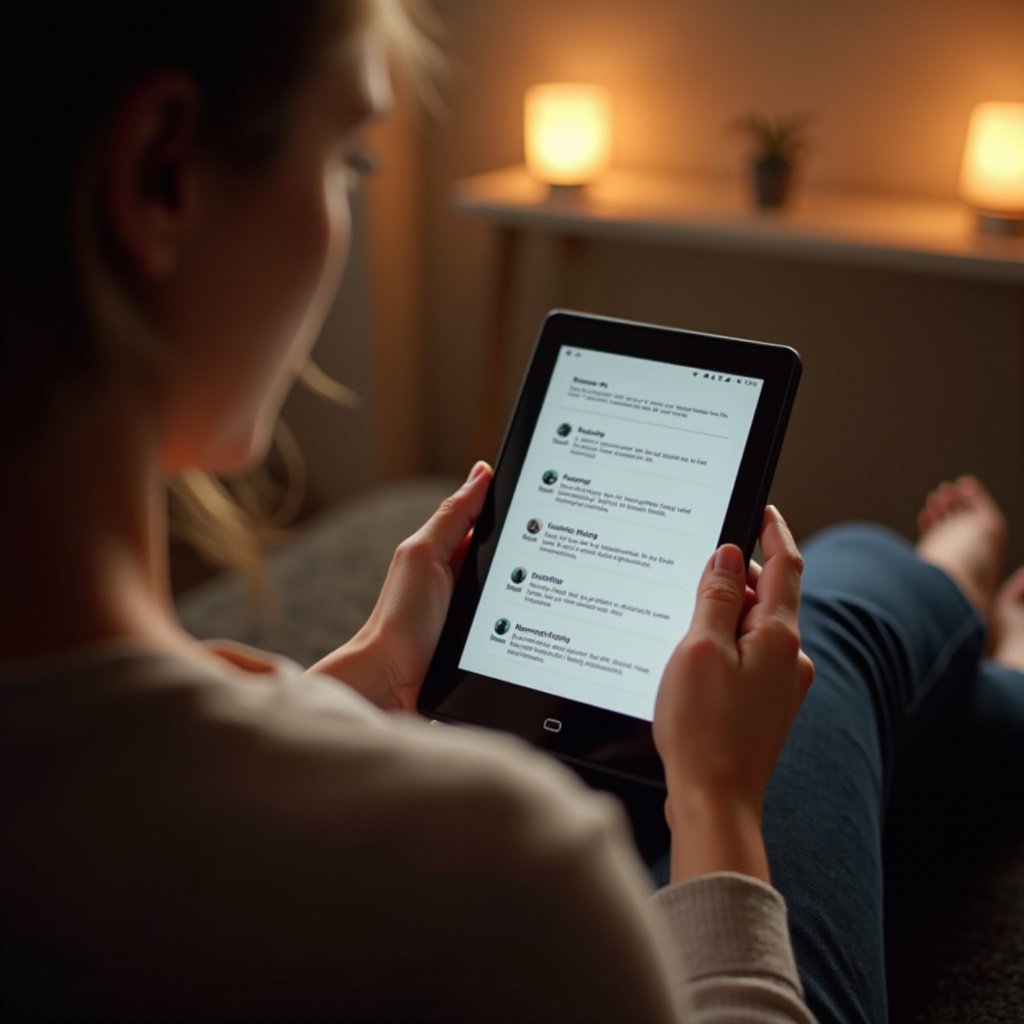
Understanding Profiles on Fire Tablet
Fire Tablets, like many advanced mobile devices today, support multiple user profiles, enhancing its function for shared family use or multi-user environments. Each profile on a Fire Tablet retains individual settings, apps, and game growth, maintaining privacy and personalization. The ability to easily switch between profiles provides convenience and an individualized experience for each user, making the Fire Tablet an excellent option for family sharing. It is essential to ensure your device runs on the latest software version to avoid any technological hitches and enhance its functionality.
Setting Up a New Profile
Creating a distinct user profile is straightforward, customizing the experience for each user:
- Access the Settings Menu: Unlock your Fire Tablet. Tap on the ‘Settings’ icon from your home screen.
- Select Profiles & Family Library: Scroll and tap ‘Profiles & Family Library.’ This option allows you to manage user accounts.
- Add a New Profile: Choose ‘Add a Child Profile’ or ‘Add an Adult Profile’ based on necessity.
- Enter Profile Information: Provide the required details, such as the name of the profile and assign an age range if relevant.
- Customize Settings: For child profiles, enable parental controls, and configure app access and other parameters.
- Finalize Setup: After confirming selections, the new profile appears in your list.
With profiles set, the next step involves learning how to smoothly switch between these profiles.
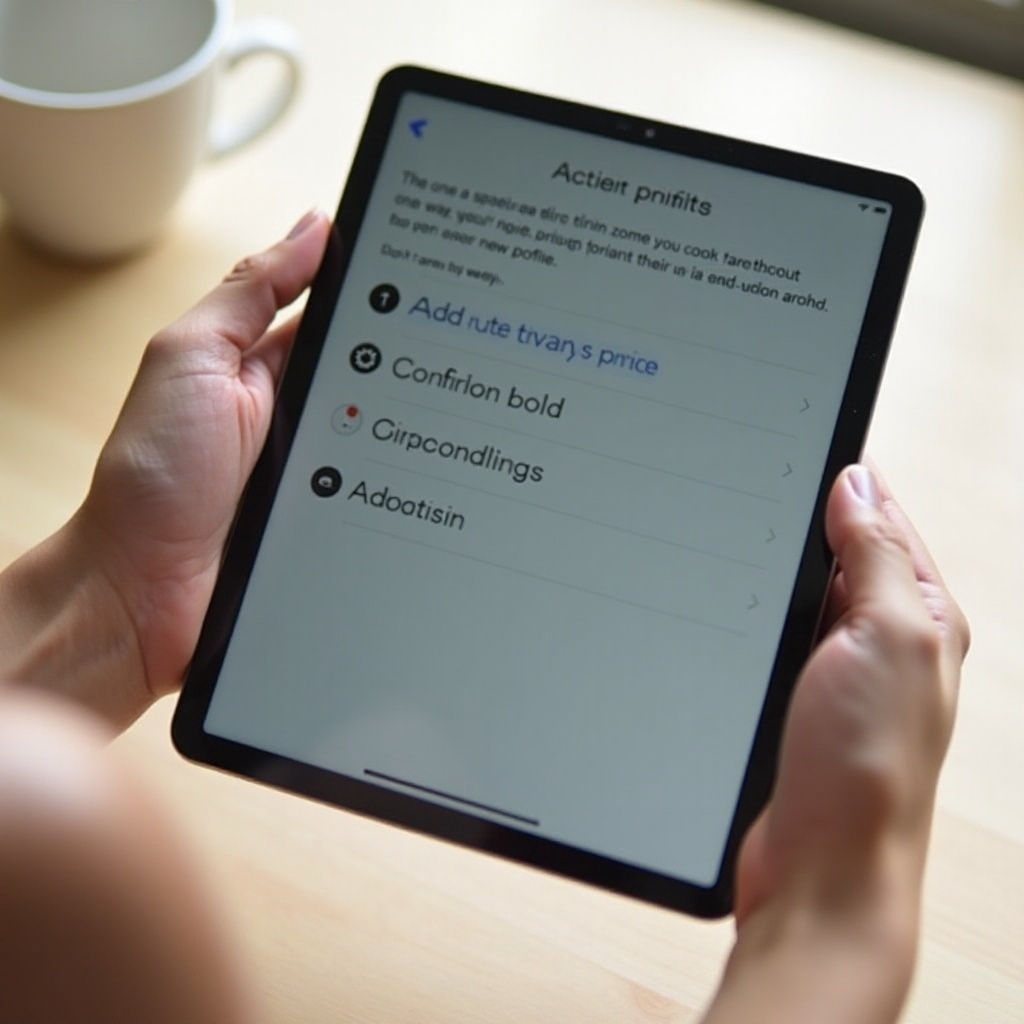
Switching Between User Profiles
Switching user profiles ensures continuity in personal activities. Here’s how to do it:
- Access the User Switching Menu: Locate the user icon, usually a small circle, on your home screen.
- Select the Desired Profile: Choose the intended profile from the list displayed.
- Enter Password if Prompted: For password-protected profiles, ensure to input the correct credentials.
The simplicity of this process enhances user experience, but effective management sometimes requires modifying or deleting profiles over time.
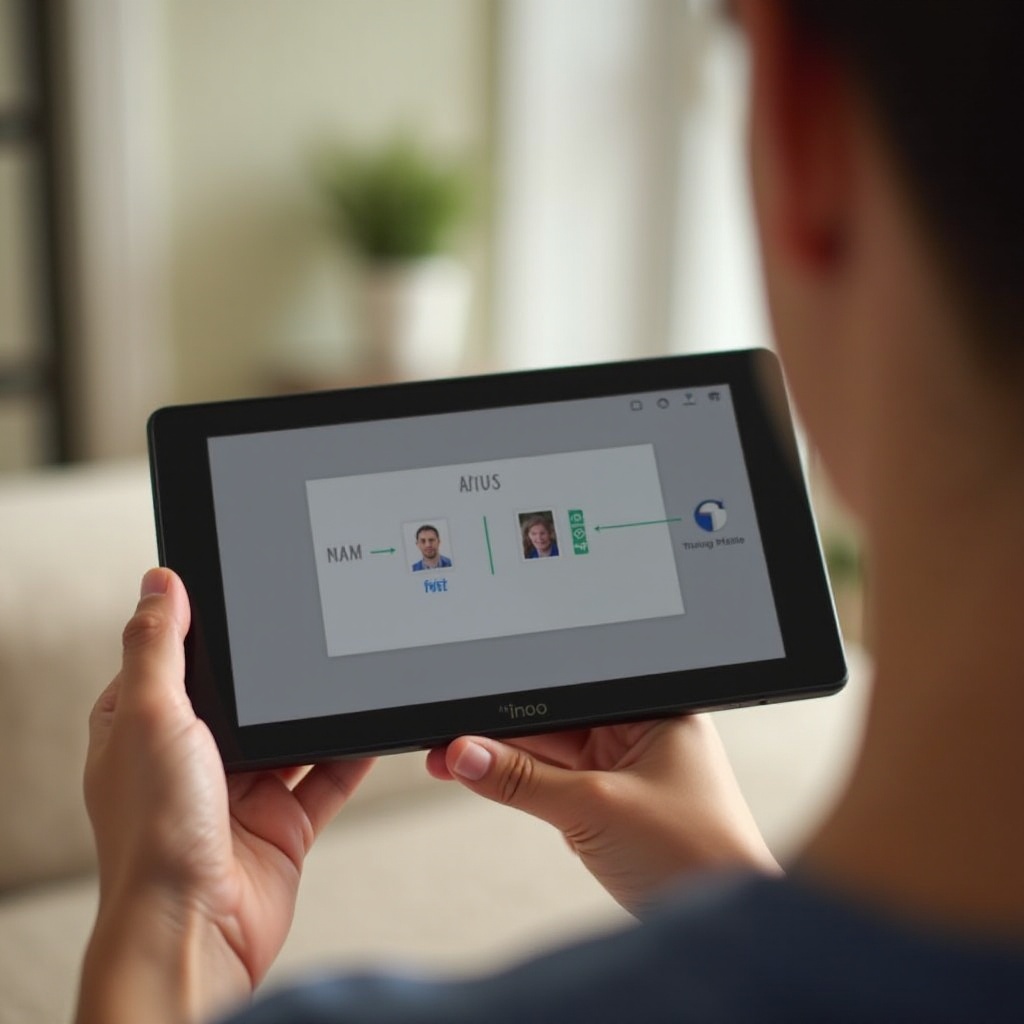
Managing and Deleting Profiles
To optimize your Fire Tablet, managing profiles appropriately is crucial:
- Open Settings: Tap on ‘Settings’ from the home screen.
- Go to Profiles & Family Library: View all profiles by tapping on this option.
- Manage Existing Profiles: Modify user settings by selecting the respective profile.
- Delete Unnecessary Profiles: Tap ‘Delete Profile’ for any redundant profiles and confirm to erase them fully.
Regular management prevents clutter, maintaining your device’s performance. Let’s address common hitches you may encounter while handling profiles.
Troubleshooting Common Profile Issues
Even with a user-friendly interface, challenges may still occur. Here’s how to solve usual problems:
- Profile Switch Lags: Restart the tablet to clear temporary glitches.
- Profiles Not Loading Properly: Ensure the software is updated to fix potential bugs.
- Inability to Create New Profiles: Check that you haven’t hit the maximum profile count and ensure adequate storage.
- Forgotten Password: Use the Amazon website to reset any profile passwords, updating the tablet afterward.
- Missing Profile Content: Re-sync your device with your Amazon account to retrieve any lost apps or data.
Proactive maintenance and frequent updates are vital to avoid issues, enabling smooth usage of multiple profiles.
Benefits of Using Multiple Profiles
Using multiple profiles on your Fire Tablet offers advantages beyond convenience:
- Privacy: Each user can securely navigate their online activities and settings.
- Control: Parental controls ensure children engage with suitable content.
- Convenience: Rapid profile switching saves time on setting adjustments.
- Customization: Users can personalize their profiles with preferred apps and settings.
These benefits underscore the importance of utilizing the profile feature for an efficient and secure Fire Tablet operation.
Conclusion
Optimizing user profiles on your Fire Tablet expands its functionality, whether for personal use, family, or shared environments. Mastery of profile setup, management, and switching ensures each user enjoys a personalized and secure experience. Implement these guidelines to harness the full potential of your Fire Tablet.
Frequently Asked Questions
How many profiles can I have on my Fire Tablet?
You can create up to six adult profiles and four child profiles on a single Fire Tablet, accommodating a variety of users.
Can I password-protect profiles on my Fire Tablet?
Yes, you can enhance security by setting passwords for each profile, safeguarding personal information and settings.
What should I do if I can’t switch profiles?
First, restart the device to resolve temporary issues. Ensure the software is updated, and there’s adequate storage space.